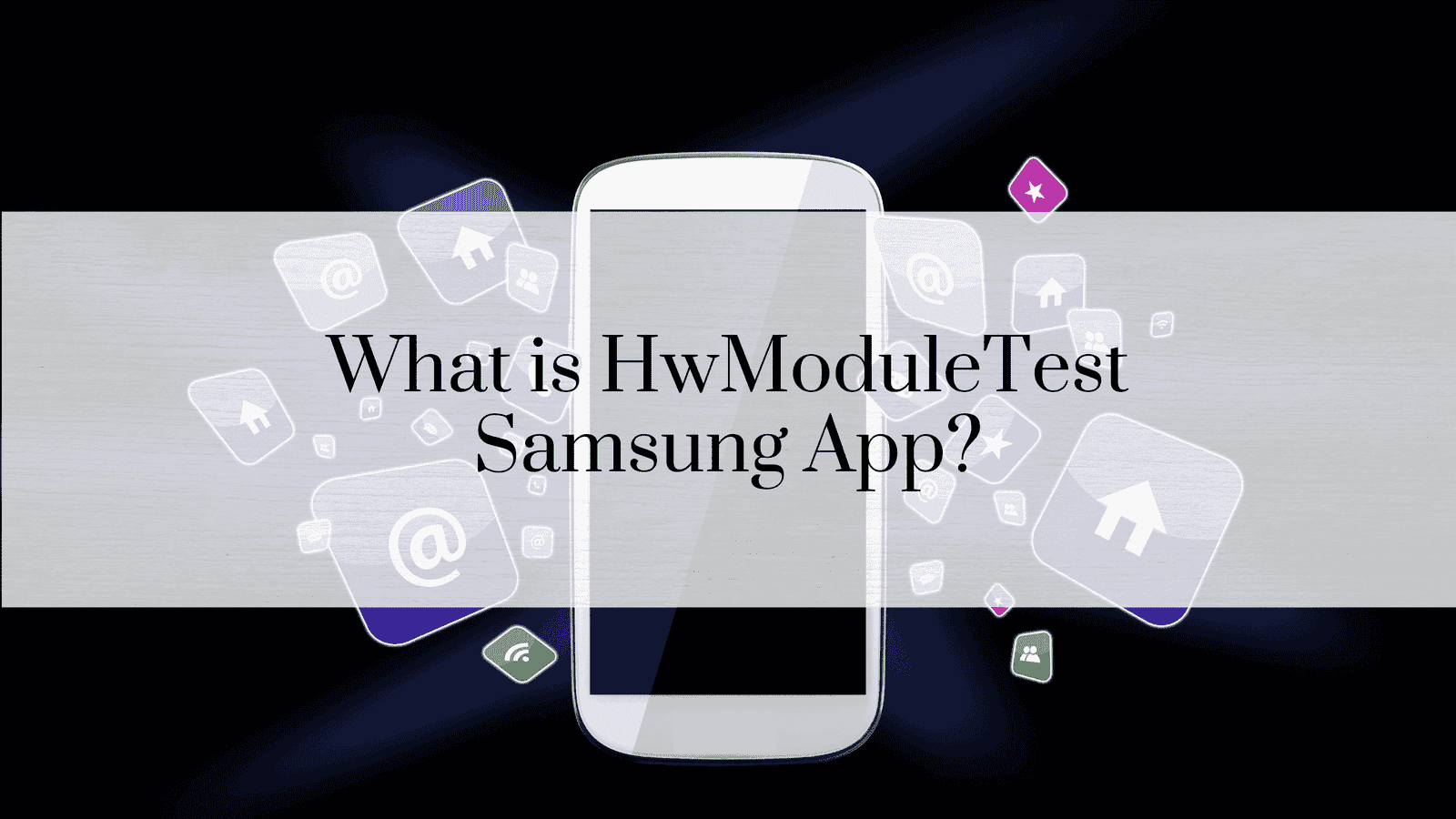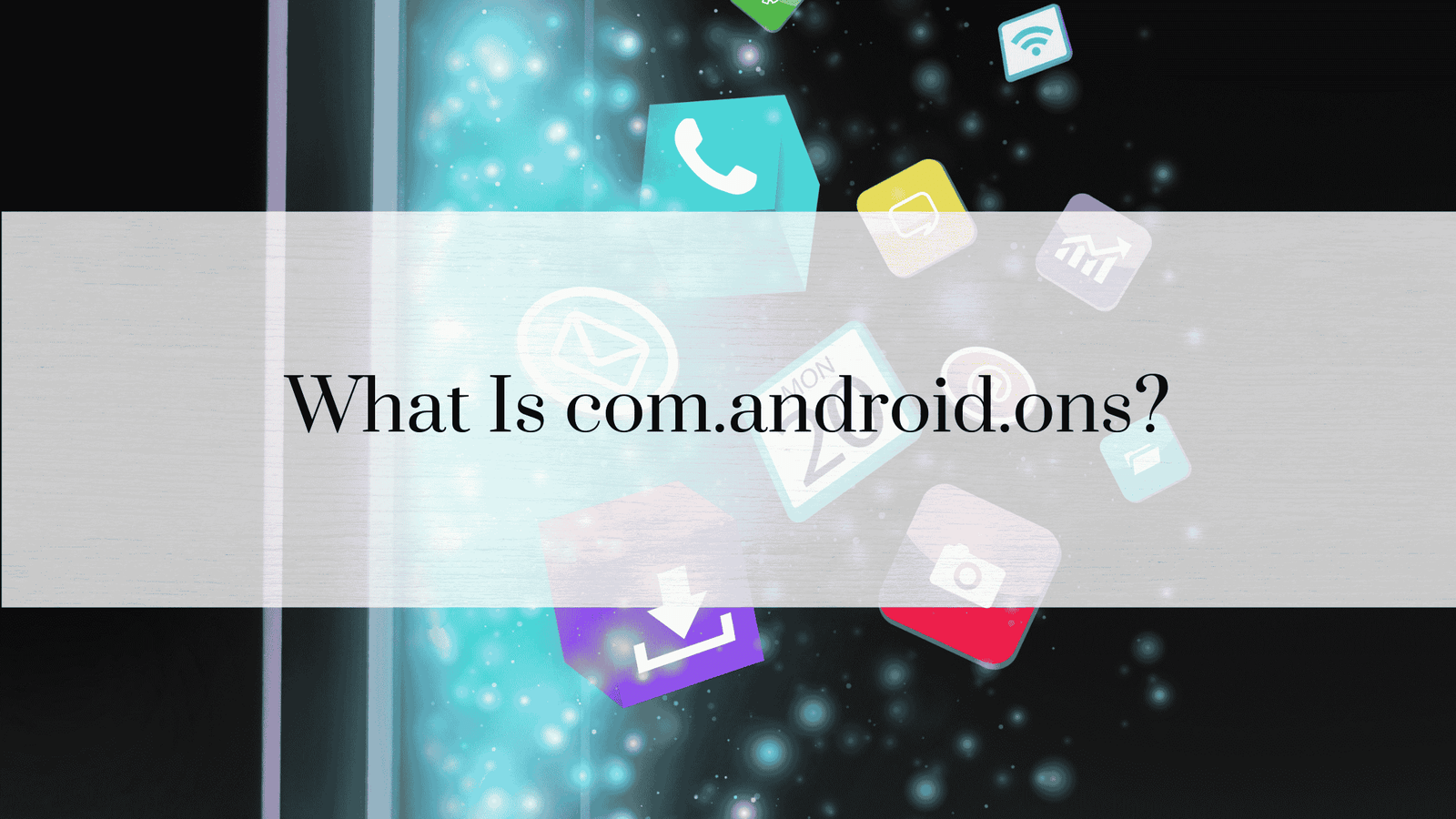How to disable com.samsung.android.app.dressroom?
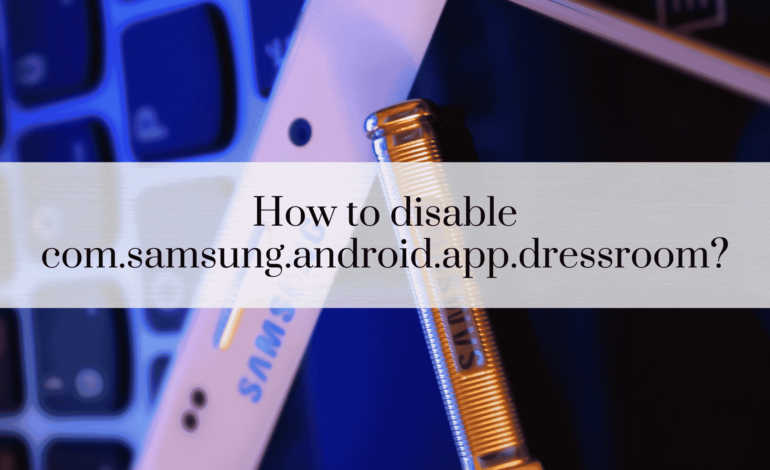
If you want to disable com.samsung.android.app.dressroom without using any code or technical tools, there are a few straightforward methods you can try. These involve using the built-in settings on your device or third-party apps that handle system applications. Here’s how you can do it:
1. Disable com.samsung.android.app.dressroom Using Your Phone’s Settings
This method is the simplest and doesn’t require any technical skills:
- Open Settings on your Samsung device.
- Scroll down and select Apps or Applications.
- Tap the three-dot menu at the top right corner of the screen.
- Choose Show System Apps to display all pre-installed applications.
- Scroll down and look for the app named
Dressroomorcom.samsung.android.app.dressroom. - Tap on the app to open its settings.
- Tap Disable or Turn Off.
Note: If the “Disable” button is greyed out, it means the app is protected as a system app, and you may need to use a third-party solution.
Read: What is com.samsung.android.smartmirroring?
2. Use a Third-Party Package Disabler
If the built-in settings don’t allow you to disable com.samsung.android.app.dressroom, you can use a package disabler app. These apps are designed to manage pre-installed apps on Samsung devices without the need for technical commands.
Here are a few user-friendly apps you can try:
Popular Package Disabler Apps for Samsung Devices
- Package Disabler Pro (Samsung-specific)
- CCSWE App Manager (Allows disabling without rooting)
- Package Disabler by policedeveloper (Samsung-focused disabler)
Steps to Use a Package Disabler:
- Go to the Google Play Store and search for a package disabler app (e.g., Package Disabler Pro).
- Install the app of your choice.
- Open the app and accept any permissions requested to manage system applications.
- In the app’s interface, search for com.samsung.android.app.dressroom or simply Dressroom.
- Use the app to disable or freeze the application.
Note: Some package disabler apps require a small fee, but they are often very effective for Samsung devices.
3. Disable Notifications and Permissions Instead
If disabling the app is not an option, you can stop it from functioning by restricting its permissions and notifications:
- Go to Settings > Apps.
- Find and tap on
Dressroomor com.samsung.android.app.dressroom. - Turn off notifications by selecting the Notifications tab and toggling them off.
- Go to Permissions and deny all permissions like Camera, Location, or Storage.
- In the battery settings for the app, you can choose Optimize battery usage or restrict its background activity.
4. Hide com.samsung.android.app.dressroom with Samsung’s Built-in Tools
If you don’t want to disable it completely but wish to hide it from your view:
- Open the App Drawer on your device.
- Tap the three-dot menu at the top right corner and select Home Screen Settings.
- Choose Hide Apps.
- Look for Dressroom or com.samsung.android.app.dressroom in the list.
- Select it and tap Apply.
This way, the app will no longer appear in your app drawer, even though it’s still installed.
See: What is com.samsung.android.game.gamehome?
Frequently Asked Questions (FAQs)
Q1. Can I disable com.samsung.android.app.dressroom without rooting my device?
A1. Yes, using the settings menu or a package disabler app, you can disable the app without rooting.
Q2. What happens if I disable the app?
A2. If you disable com.samsung.android.app.dressroom, the app will no longer run in the background or appear in your app drawer. It will also stop using system resources.
Q3. Is it safe to use package disabler apps?
A3. Yes, reputable package disabler apps are safe to use, especially those designed specifically for Samsung devices. However, always read reviews and choose trusted apps from the Play Store.
Q4. Will disabling the app affect my phone’s functionality?
A4. Disabling com.samsung.android.app.dressroom generally won’t impact essential functions unless you rely on Samsung’s AR or virtual wardrobe features.
Q5. How can I re-enable the app if I disable it?
A5. To re-enable the app, follow the same steps in the phone’s settings or package disabler app and choose the “Enable” or “Unfreeze” option.
Q6. Is com.samsung.android.app.dressroom bloatware?
A6. Many users consider it bloatware if they don’t use the AR features provided by Samsung. It’s a pre-installed app that some might find unnecessary.