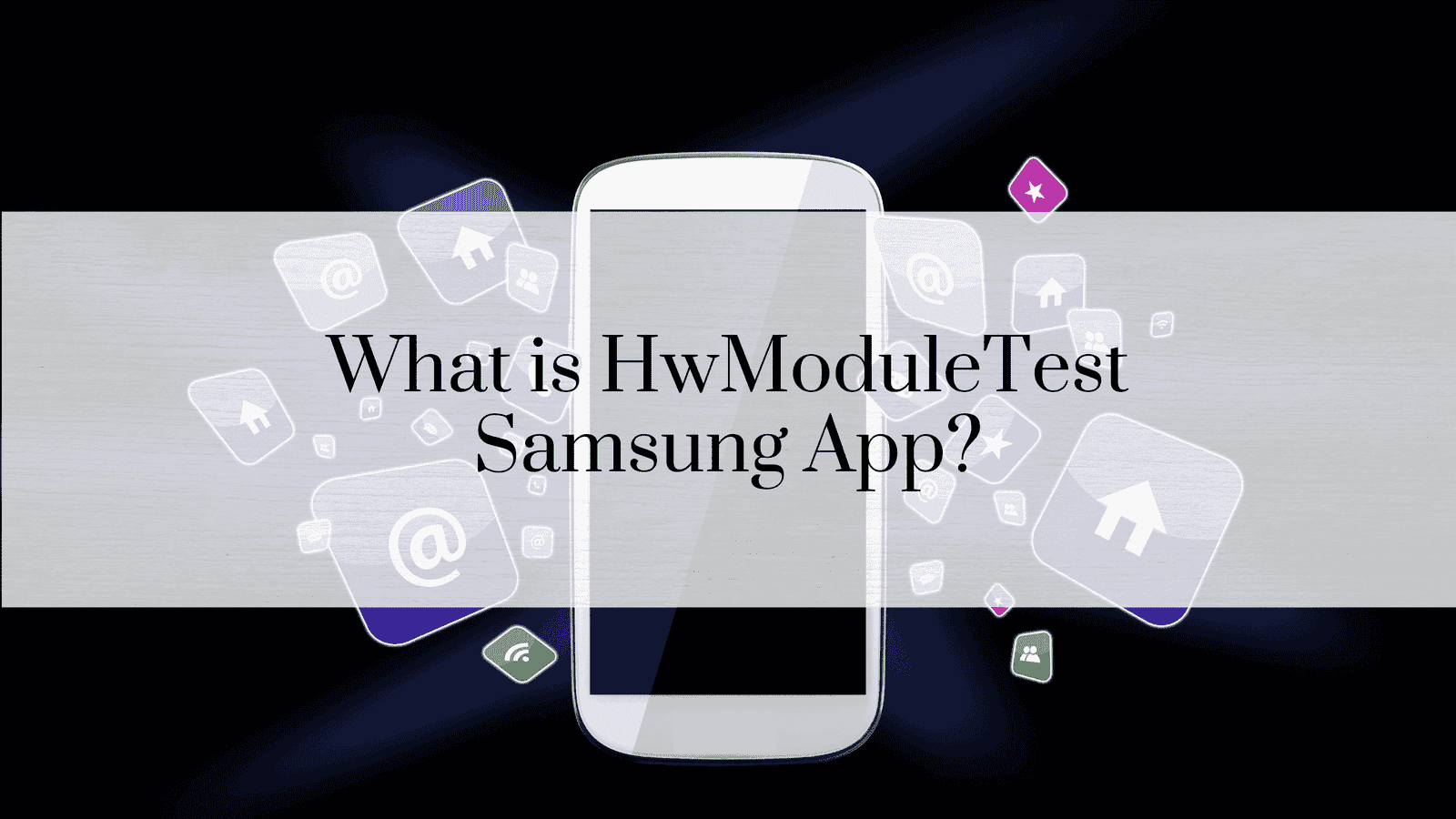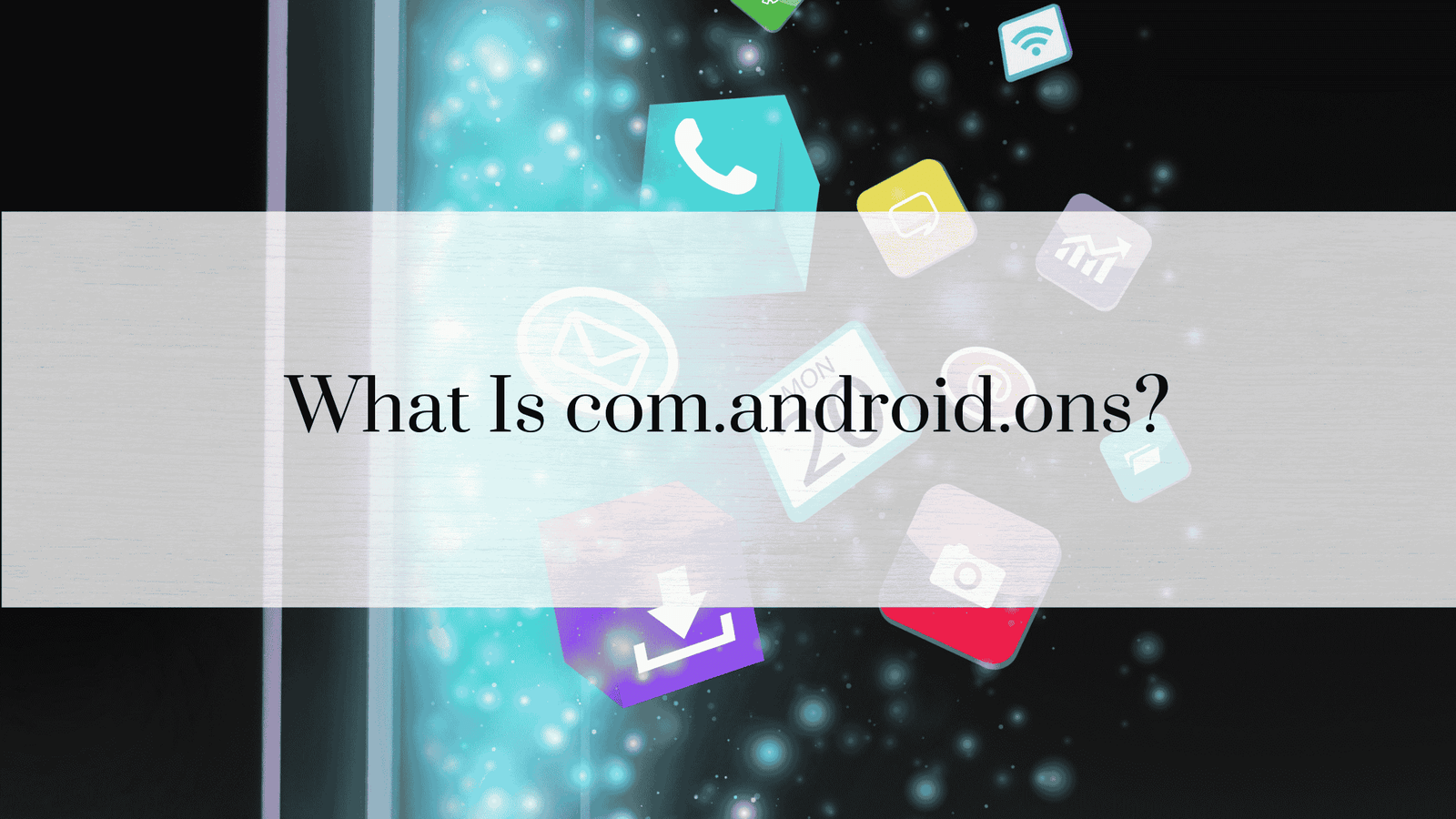How to Improve Mobile Network State on Android: A Comprehensive Guide
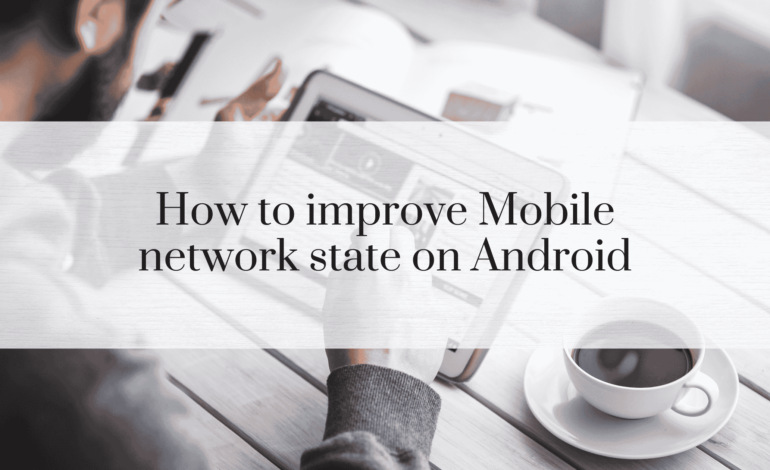
How to Improve Mobile Network State on Android? In today’s fast-paced digital world, staying connected is crucial. However, a poor mobile network state can be frustrating, especially on Android devices. This guide explores effective ways to enhance your mobile network state, offering practical tips to optimize connectivity and ensure a seamless experience.
Understanding Mobile Network State on Android
The mobile network state on Android refers to the connection status between your device and the network provider. It determines your ability to make calls, send texts, and access mobile data. A “disconnected” or “poor” state may indicate weak signals or other network issues.
Common Causes of Poor Mobile Network State
- Weak Signal Strength
- Remote areas or indoor locations often have poor signal reception.
- Network Congestion
- High user density, especially in urban areas, can overwhelm cell towers.
- Outdated Device or Software
- Older devices may struggle to maintain optimal network connections.
- SIM Card Issues
- A damaged or improperly inserted SIM card can hinder network connectivity.
- Physical Barriers
- Buildings, trees, and other obstacles can interfere with signal reception.
Top Strategies to Improve Mobile Network State on Android
1. Enable Airplane Mode and Disable It
Activating Airplane Mode temporarily disables all network connections. Turning it off refreshes the connection and can resolve minor network issues.
Steps:
- Swipe down to access the Quick Settings menu.
- Tap the Airplane Mode icon to enable it.
- Wait for a few seconds and tap it again to disable.
2. Restart Your Android Device
A simple restart often clears temporary system glitches that may impact your mobile network state.
Steps:
- Press and hold the Power button.
- Select “Restart” or “Reboot.”
- Wait for your device to restart and check the network status.
3. Update Device Software
Software updates often include fixes for network-related bugs and compatibility improvements.
Steps:
- Go to Settings > System > Software Update.
- Tap Check for Updates.
- Download and install available updates.
4. Manually Select Network Operator
Sometimes, automatic network selection may not work efficiently. Manually choosing your network operator can enhance connection.
Steps:
- Open Settings > Connections > Mobile Networks.
- Tap Network Operators and select your carrier manually.
5. Reset Network Settings
Resetting network settings restores default configurations, resolving potential conflicts.
Steps:
- Go to Settings > System > Reset Options.
- Select Reset Network Settings.
- Confirm the reset and restart your device.
Advanced Techniques to Optimize Mobile Network State
1. Use a Signal Booster App
Signal booster apps analyze your connection and suggest optimal settings or locations for better reception. Popular options include Network Signal Booster and OpenSignal.
2. Invest in a Physical Signal Booster
For persistent network issues, consider installing a physical signal booster. These devices amplify weak signals, ensuring better connectivity indoors.
READ: Why Is My Mobile Network State Connected but No Internet?
3. Modify Preferred Network Type
Switching between network types (e.g., 4G, 5G) can improve your connection.
Steps:
- Navigate to Settings > Connections > Mobile Networks.
- Tap Preferred Network Type.
- Select a suitable option, such as 4G/5G Auto.
4. Use Wi-Fi Calling
When mobile signals are weak, Wi-Fi calling can be a lifesaver, allowing you to make calls over a stable Wi-Fi connection.
Steps:
- Go to Settings > Connections > Wi-Fi Calling.
- Toggle it on and follow the prompts to set up.
Preventive Measures for Consistent Network Performance
1. Maintain Your Device
Regular device maintenance, such as clearing cache and freeing up storage, ensures optimal performance, including better network handling.
2. Keep Your SIM Card Clean and Updated
A clean, updated SIM card can prevent unnecessary network issues.
Steps to Clean:
- Power off your device.
- Remove the SIM card and gently wipe it with a soft, lint-free cloth.
3. Stay Informed About Carrier Updates
Check for carrier-specific updates, as these can include network optimizations tailored to your region.
Troubleshooting Persistent Network Issues
If network issues persist despite trying all the above methods, it’s time to dive deeper.
1. Contact Your Service Provider
Your carrier may offer insights into network outages or help troubleshoot specific problems.
2. Use Diagnostic Tools
Many Android devices come with built-in diagnostic tools to analyze network performance.
Steps:
- Dial ##4636## to access the testing menu.
- Select Phone Information and review network data.
FAQs on Improving Mobile Network State on Android
Q1: Why does my Android phone show “No Service”?
This could be due to weak signals, a faulty SIM card, or network outages. Restart your device or check with your carrier.
Q2: How do I know if my SIM card is damaged?
A damaged SIM often results in frequent disconnections or failure to register on a network. Try using it in another device to confirm.
Q3: Can changing my location improve signal strength?
Yes, moving to an area with fewer physical barriers or closer to a cell tower can enhance signal reception.
Q4: Do signal booster apps really work?
While they can’t create signals, they optimize existing connections by providing useful insights and settings.
Q5: Is Wi-Fi calling free?
Most carriers offer Wi-Fi calling at no extra cost, but standard call charges may apply depending on your plan.
Q6: How do I switch between 4G and 5G networks?
You can change your preferred network type via Settings > Connections > Mobile Networks > Preferred Network Type.
Conclusion – Improve Mobile Network State on Android
Improving the mobile network state on Android requires a mix of basic and advanced techniques. From simple fixes like restarting your device to using tools like signal boosters, these strategies can enhance connectivity and ensure you stay connected when it matters most.
Remember: Regular device maintenance and staying informed about carrier updates are essential for consistent network performance.