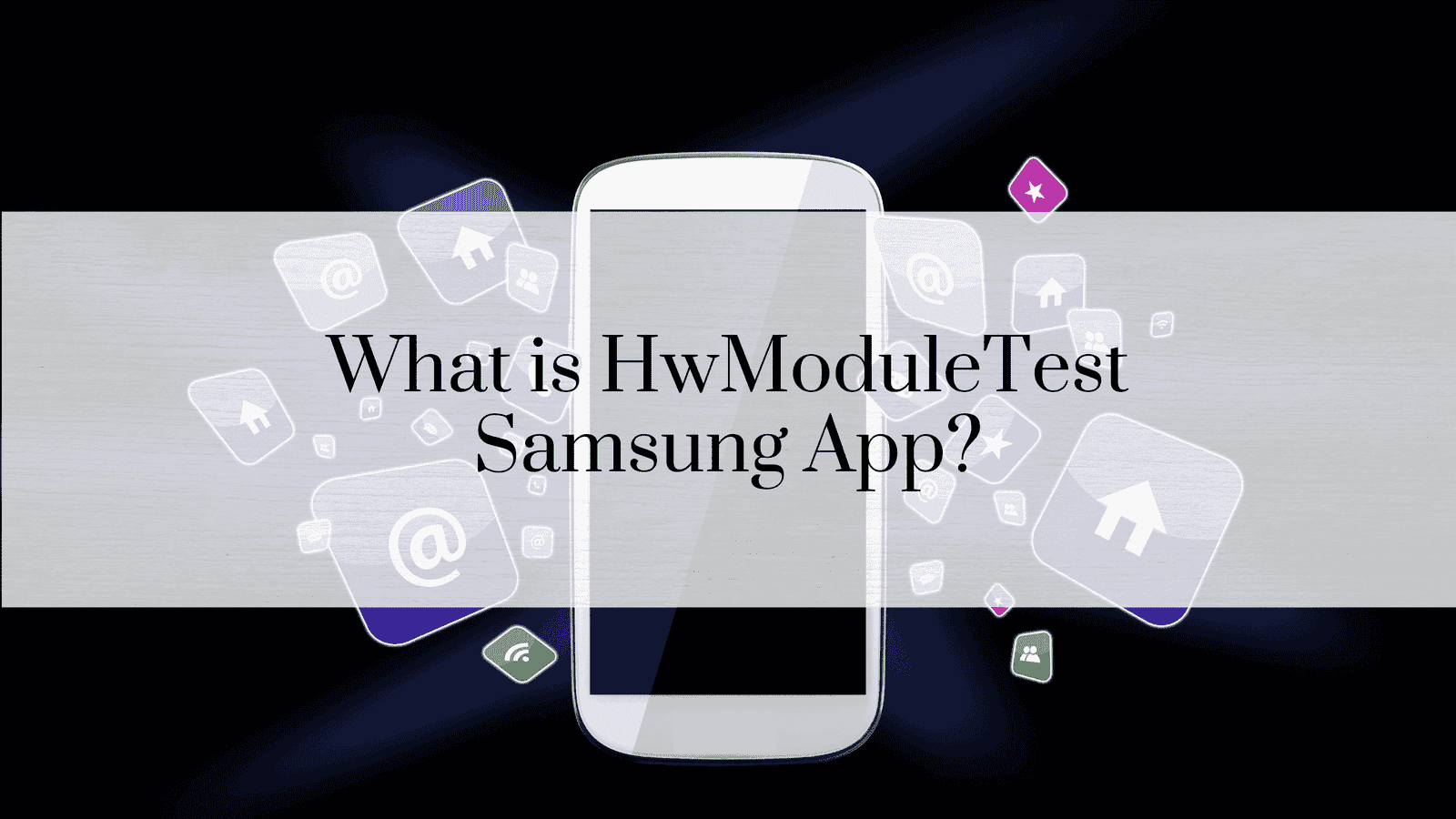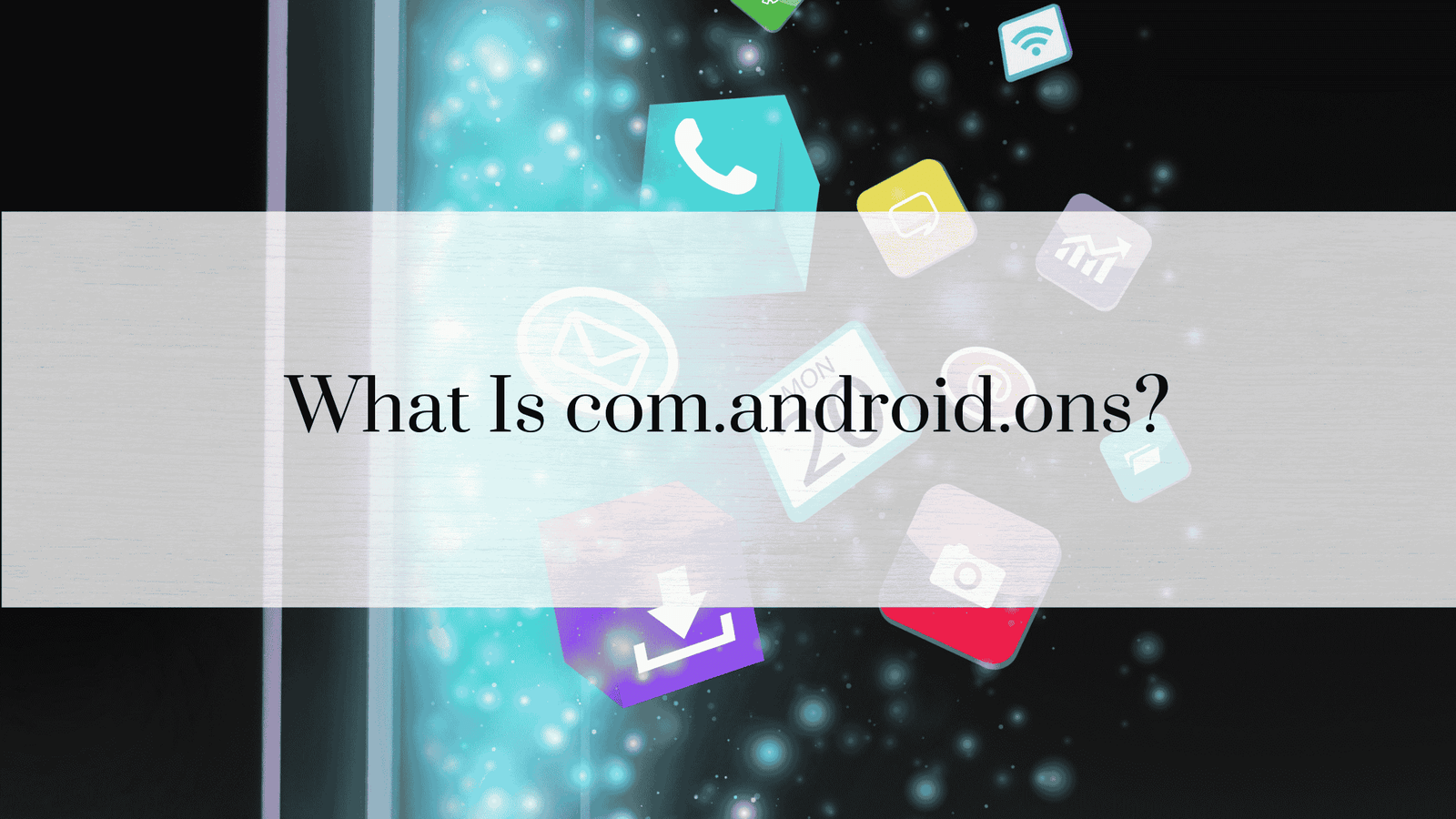How to stop com.android.providers.calendar
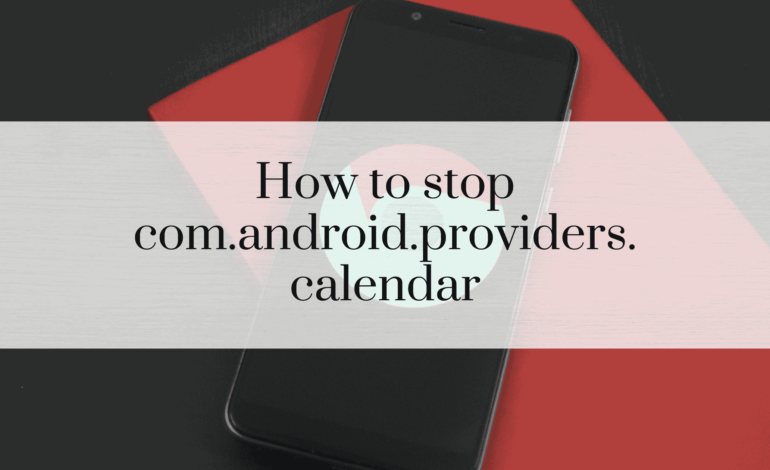
Android users may occasionally encounter issues with system apps that run in the background. One such app is com.android.providers.calendar, a core service responsible for syncing and managing calendar data on your device. While it plays a vital role in ensuring your calendar events remain up to date, it can sometimes cause significant problems like high battery usage or frequent crashes. This guide provides a comprehensive step-by-step process to stop or disable the app safely, along with preventative tips to avoid future complications.
Understanding com.android.providers.calendar
What Is It?
com.android.providers.calendar is a system-level Android application. Its primary function is to manage and synchronize calendar data between your device and any associated accounts, such as Google Calendar, Microsoft Exchange, or third-party apps like Outlook.
Role in Android Devices
This app works behind the scenes to ensure smooth functionality for:
- Syncing Calendar Events: Keeps your events and reminders updated across devices.
- Providing Data to Other Apps: Allows apps like task managers and event planners to access calendar information.
- Managing Notifications: Ensures you receive timely reminders for scheduled events.
Common Issues with com.android.providers.calendar
Despite its usefulness, com.android.providers.calendar can lead to several problems:
- High Battery Usage
Sometimes, the app may run excessively in the background, consuming significant battery power. This is often due to continuous syncing or corrupted data. - Frequent Crashes
Corrupt data or software bugs may cause the app to crash repeatedly, affecting other apps dependent on calendar data. - Freezing and Lag
When the service encounters conflicts with other apps or system processes, you might experience unresponsiveness in calendar-related applications.
Why You Might Want to Stop It
There are several reasons to consider stopping or disabling com.android.providers.calendar:
- Improve Battery Life: Reducing unnecessary background activity can extend battery performance.
- Resolve App Crashes: Temporarily stopping or disabling the service can help resolve persistent errors.
- Enhance Device Performance: Removing or disabling unused system apps can free up system resources.
Is It Safe to Disable com.android.providers.calendar?
Before proceeding, it’s essential to understand the risks associated with stopping or disabling this service.
Potential Risks
- Loss of Calendar Functionality
Disabling this service will likely prevent your calendar apps from syncing or displaying data. - App Dependencies
Other apps, such as email clients or reminders, may rely on this service. Disabling it could affect their functionality.
Impact on Other Apps
Certain apps that require access to calendar data, like meeting schedulers or third-party event organizers, may stop working if the service is disabled.
Methods to Stop com.android.providers.calendar
There are several methods to stop or disable this service, each with varying levels of complexity. Below are detailed instructions for each approach.
Force Stopping the App
This is a temporary solution that halts the app’s operations until it restarts.
Steps:
- Open Settings on your device.
- Navigate to Apps or App Management.
- Locate com.android.providers.calendar from the list of system apps.
- Tap Force Stop.
When to Use:
- Use this method if the app is consuming excessive battery or is unresponsive. However, it will restart automatically after some time or upon device reboot.
Disabling via App Settings
For a more permanent solution, you can disable the app through your device’s settings.
Steps:
- Go to Settings > Apps.
- Tap on the three-dot menu in the top-right corner and select Show system apps.
- Find com.android.providers.calendar.
- Tap Disable.
Effects:
- The app will no longer run in the background, and all syncing features will be paused.
- Calendar-based apps will not function until the service is re-enabled.
Using a Third-Party App
If you prefer a more automated approach, third-party apps can help manage or disable system services without needing root access.
Recommended Tools:
- Greenify: Helps hibernate background apps to save battery life.
- System App Remover (requires root): Allows you to disable or uninstall system apps permanently.
Steps Using Greenify:
- Install Greenify from Google Play.
- Launch the app and grant necessary permissions.
- Select com.android.providers.calendar and hibernate it.
Advantages:
- No need for manual disabling.
- Easy to manage multiple system apps.
Clearing Cache and Data
This method resolves most issues caused by corrupted data or glitches.
Steps:
- Open Settings > Apps.
- Find com.android.providers.calendar.
- Tap Storage > Clear Cache.
- Next, tap Clear Data to reset the app entirely.
Benefits:
- Fixes data corruption and refreshes the app’s functionality.
- Frees up storage used by the app.
Advanced Techniques
For users comfortable with technical modifications, advanced methods can provide more control.
Rooting Your Android Device
Rooting allows you to gain full administrative access to your device. With root access, you can:
- Permanently uninstall or freeze system apps.
- Optimize system performance for specific needs.
Risks:
- Rooting voids your device warranty.
- Increases the risk of bricking your device or exposing it to security threats.
Popular Rooting Tools:
- Magisk
- SuperSU
Custom ROMs and com.android.providers.calendar
Installing a custom ROM offers improved system control and often comes with built-in options to disable or manage system services.
Benefits:
- Enhanced performance.
- Removal of bloatware, including unused system apps.
Using ADB Commands
ADB (Android Debug Bridge) is a powerful tool for managing your Android device through a computer.
Steps:
- Enable Developer Options on your device by tapping Build Number (in Settings > About Phone) seven times.
- Enable USB Debugging under Developer Options.
- Connect your device to a computer with ADB installed.
- Open a command prompt and execute the following command:
Advantages:
- Doesn’t require rooting.
- Allows precise control over system services.
Preventing Future Issues
To avoid recurring problems with com.android.providers.calendar, consider the following tips:
Regular Updates
Keep your Android OS and apps updated. Manufacturers often release patches to fix bugs and optimize system performance.
READ: What is com.android.email app?
Managing Permissions
Restrict the service’s permissions to prevent unnecessary resource usage.
Steps:
- Open Settings > Apps > Permissions.
- Locate com.android.providers.calendar.
- Revoke unnecessary permissions, such as access to location or contacts.
Troubleshooting Tips
If stopping the app doesn’t resolve your issues, try these additional methods:
- Reset App Preferences: Restores default settings for all apps without deleting data.
- Factory Reset: As a last resort, this will restore your device to its original state. Be sure to back up your data first.
When to Seek Professional Help
If none of the above solutions work, it may be time to seek expert assistance:
- Persistent crashes despite clearing data and disabling the service.
- Issues affecting other system functions, such as syncing with your email or contacts.
FAQs
1. How do I know if com.android.providers.calendar is causing issues?
You can monitor battery and resource usage under Settings > Battery or use diagnostic tools like Device Care.
2. Can disabling it affect my calendar app?
Yes, disabling this service will prevent most calendar apps from functioning.
3. What happens if I uninstall the app?
Uninstalling system apps may cause system instability. Disabling is a safer option.
4. Are there safer alternatives to stop it?
Clearing cache and force-stopping are safer temporary fixes.
5. How do I restart it if needed?
Re-enable the service via Settings > Apps.
6. Will a factory reset fix the issues?
Yes, but it will erase all data. Backup is essential.
Conclusion
Managing com.android.providers.calendar effectively can greatly enhance your device’s performance. Whether through force-stopping, disabling, or advanced methods like ADB, you can resolve most issues with this guide. Always proceed cautiously and consider the impact on other apps.