How to fix com.google.android.apps.messaging crash
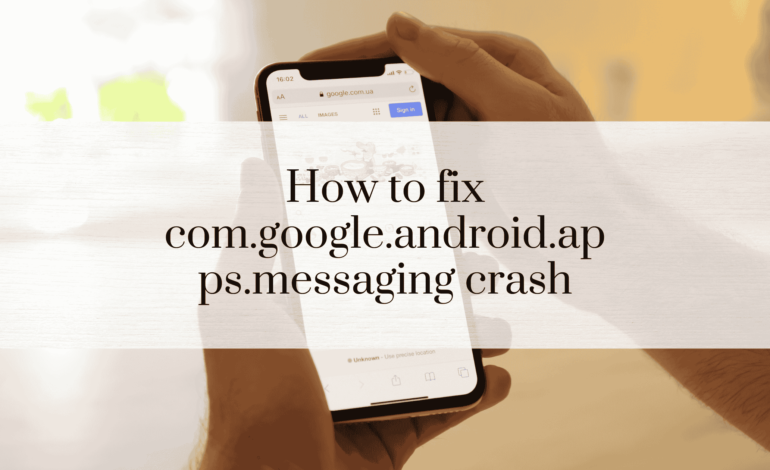
In today’s fast-paced world, communication apps like com.google.android.apps.messaging are essential. When the app crashes, it can disrupt your day, causing frustration. This guide will explore why this happens and provide comprehensive solutions.
Understanding the com.google.android.apps.messaging App
Key Features of the Messaging App
The Google Messaging App is a robust tool for SMS, MMS, and RCS messaging. It offers user-friendly features like scheduled messages, chat backups, and integration with Google Assistant. Its smooth interface ensures users stay connected effortlessly.
Why Does the App Crash?
Crashes can stem from various issues:
- Outdated App Version: Bugs in older versions may cause instability.
- Insufficient Storage: Lack of space can prevent the app from functioning.
- Conflicting Apps: Other apps may interfere with messaging.
- Corrupted Cache or Data: Over time, cache files may become corrupted, leading to crashes.
Preliminary Steps to Diagnose the Crash
Restart Your Device
A simple restart can resolve many app issues. It clears temporary files and refreshes the system, addressing minor glitches.
Check for Pending App Updates
Outdated apps are prone to bugs. Ensure the Messaging app is updated:
- Open Google Play Store.
- Search for Messages.
- Tap Update if available.
Inspect Your Device’s Storage
Low storage can affect performance. Navigate to Settings > Storage to check available space. Clear unnecessary files and uninstall unused apps if needed.
Step-by-Step Fixes for com.google.android.apps.messaging Crash
Clear App Cache and Data
Clearing cache often resolves crashing issues. Here’s how:
- Go to Settings > Apps.
- Find Messages and tap it.
- Select Storage.
- Tap Clear Cache.
- If the issue persists, choose Clear Data (Note: This resets the app).
Force Stop and Restart the App
- Open Settings > Apps.
- Tap Messages.
- Select Force Stop.
- Reopen the app to check if it works.
Uninstall and Reinstall the App
If the app remains unresponsive:
- Go to Settings > Apps.
- Tap Messages > Uninstall.
- Reinstall it from Google Play Store.
Update Your Android OS
System updates improve compatibility and fix bugs:
- Navigate to Settings > System > Software Update.
- Download and install available updates.
Check for Third-Party App Conflicts
Some apps may conflict with Google Messaging. If the crash started after installing a new app, consider disabling or uninstalling that app.
Advanced Troubleshooting Methods
Boot into Safe Mode
Safe Mode disables third-party apps:
- Hold the Power Button.
- Tap and hold Power Off until Safe Mode appears.
- Use the Messaging app to check if the crash persists.
Reset App Preferences
Resetting app preferences restores default settings:
- Open Settings > Apps.
- Tap the three-dot menu and select Reset App Preferences.
Factory Reset as a Last Resort
If all else fails, consider a factory reset:
- Backup your data using Google Drive or an external device.
- Go to Settings > System > Reset Options.
- Choose Factory Reset.
Prevention Tips to Avoid Future Crashes
Regularly Update Your Apps and OS
Frequent updates ensure optimal performance and security.
Keep Your Device Clean
Regularly clear out unused apps, temporary files, and outdated media.
Monitor App Permissions
Ensure apps only have the permissions they need. Over-permissioned apps can cause conflicts.
READ: How to stop com.google.android.backuptransport
FAQs
Why does com.google.android.apps.messaging keep crashing on my phone?
This could result from outdated software, corrupted cache, or app conflicts.
Will clearing cache delete my messages?
No, clearing cache only removes temporary files. Your messages remain safe.
How do I know if another app is causing the crash?
Boot your phone into Safe Mode. If the app works, another app is likely causing the conflict.
Is it safe to use third-party messaging apps?
Yes, but ensure they come from reputable sources to avoid security risks.
How can I recover my messages after a crash?
If messages were backed up, restore them using Google Backup.
Should I reset my phone if nothing else works?
A factory reset is a last resort but often resolves persistent issues.
Conclusion
By following these steps, you can resolve crashes in the com.google.android.apps.messaging app and ensure seamless communication. Regular maintenance and updates are key to preventing future issues.







