How to stop com.google.android.backuptransport
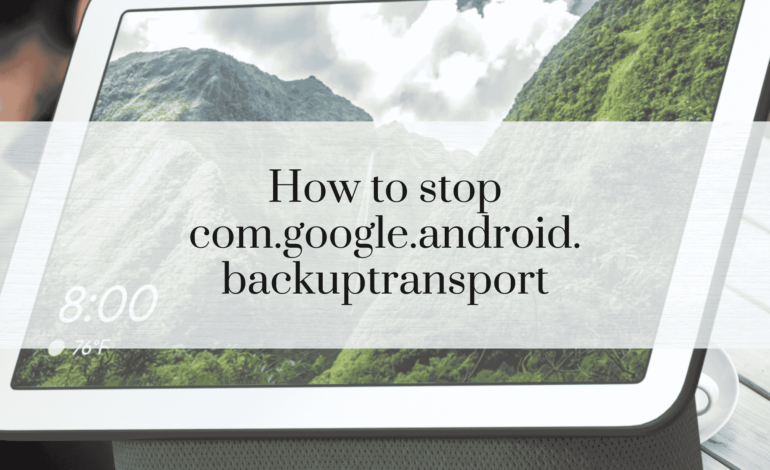
In the digital age, data backup plays a crucial role in ensuring we never lose valuable information. Android’s built-in backup services, including com.google.android.backuptransport, are designed to help users save data securely. However, there are instances where users may want to disable this service. This article will guide you through what com.google.android.backuptransport is, why you might want to stop it, and how to do so safely.
Understanding com.google.android.backuptransport
What is com.google.android.backuptransport?
The com.google.android.backuptransport service is an integral component of Google’s Android backup framework. It facilitates the process of transferring data between your device and Google’s cloud storage. This service ensures your app data, settings, and other system configurations are backed up regularly without manual intervention.
Importance of Android Backup Services
Backup services ensure that your critical data—such as app preferences, contacts, and Wi-Fi passwords—are preserved even if you lose your device or perform a factory reset. Google’s backup solutions, including com.google.android.backuptransport, make this seamless for users.
Automatic Backup
With automatic backups, your device regularly saves data in the background. This includes:
- App data
- System settings
- SMS messages (on some devices)
Manual Backup Options
For those wanting more control, manual backups allow you to choose specific data to be saved or initiate a backup process on demand.
Key Features of com.google.android.backuptransport
The service offers several important features:
- Automated backups: Ensures continuous protection of your data.
- Seamless restoration: Makes it easier to switch between devices.
- Integration with Google Cloud: Data is saved securely and can be accessed from anywhere.
Why You Might Want to Stop com.google.android.backuptransport
While the service offers numerous advantages, there are valid reasons for wanting to disable it.
Data Privacy Concerns
Some users are wary of their data being stored in the cloud. Concerns over privacy breaches or unauthorized access may prompt users to seek alternatives.
Battery Consumption Issues
Background processes such as com.google.android.backuptransport can contribute to higher battery drain, which may affect your device’s overall performance.
Device Performance Optimization
Disabling certain system services can help optimize device speed and reduce lag, especially on older devices.
Risks of Disabling com.google.android.backuptransport
Before proceeding, it’s essential to understand the potential downsides.
Loss of Automatic Backup
If you disable the service, you risk losing automatic backup functionalities, which could result in data loss during device resets or accidental deletions.
Security Vulnerabilities
Without regular backups, recovering from data corruption or malware attacks becomes significantly more difficult.
Methods to Stop com.google.android.backuptransport
Disabling via Device Settings
- Open Device Settings: Navigate to the “Apps” or “Application Manager.”
- Locate System Apps: Click the three-dot menu and select “Show system apps.”
- Find com.google.android.backuptransport: Scroll through the list.
- Disable the Service: Tap “Disable” or “Force Stop” as per your device’s capabilities.
Using ADB Commands
For tech-savvy users, Android Debug Bridge (ADB) offers a more advanced solution:
- Install ADB on Your PC.
- Connect Your Device via USB.
- Run the Command:
Rooted Device Options
Rooted devices provide even more control. With tools like Titanium Backup, you can disable or uninstall system apps, including com.google.android.backuptransport.
Alternative Solutions Instead of Disabling
Selective App Backup
You can manually choose which apps should be backed up by accessing the “Backup & Restore” settings in your device.
Using Third-Party Backup Tools
Several third-party tools like Titanium Backup and Helium provide robust backup solutions with more control over what gets saved and when.
How to Monitor Backup Services
Checking Backup Activity Logs
To verify whether backups are occurring:
- Go to Settings.
- Access System Backup.
- View Recent Activity.
Limiting Network Usage for Backups
Restrict backup processes to Wi-Fi only to save mobile data and ensure faster uploads.
READ: What is com.google.android.youtube?
Frequently Asked Questions
What is the purpose of com.google.android.backuptransport?
It enables Android devices to perform seamless data backups to Google’s cloud storage.
Is it safe to disable com.google.android.backuptransport?
While generally safe, disabling it can prevent automatic backups, increasing the risk of data loss.
How do I know if com.google.android.backuptransport is running?
Check the “Battery Usage” or “System Services” in your device’s settings to see its activity.
Can I re-enable com.google.android.backuptransport later?
Yes, you can easily re-enable it via the settings menu or ADB commands.
Are there better backup services than Google’s?
Alternatives like Samsung Cloud, Dropbox, and OneDrive offer robust backup options with varying features.
Will disabling this service affect app functionality?
Some apps may rely on Google’s backup framework; disabling it could impact their ability to save and restore settings.
Conclusion
com.google.android.backuptransport plays a vital role in Android’s data management ecosystem, but disabling it can be a viable option for those prioritizing privacy or device performance. Ensure you weigh the risks and explore alternatives to maintain your data’s safety.







