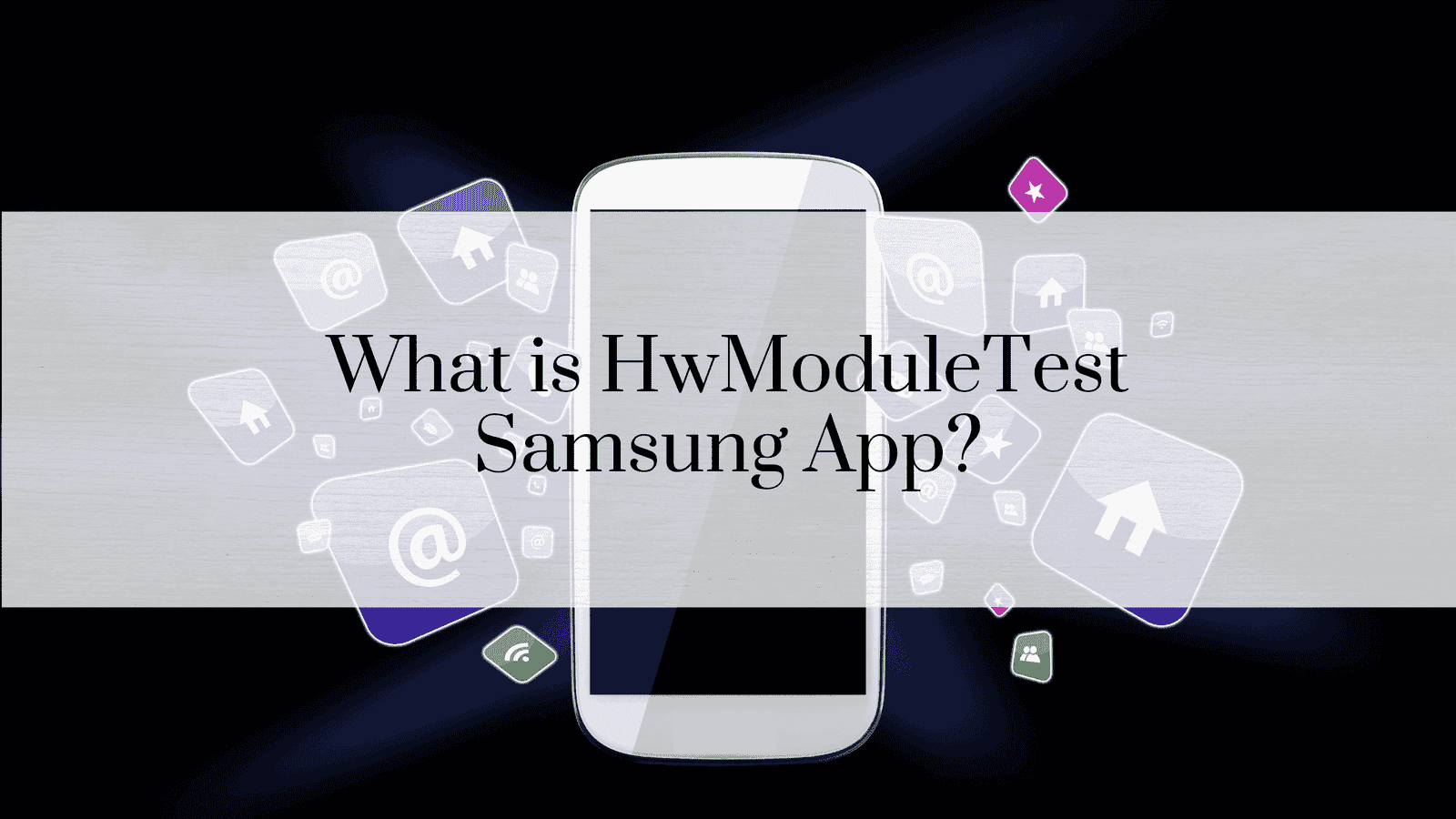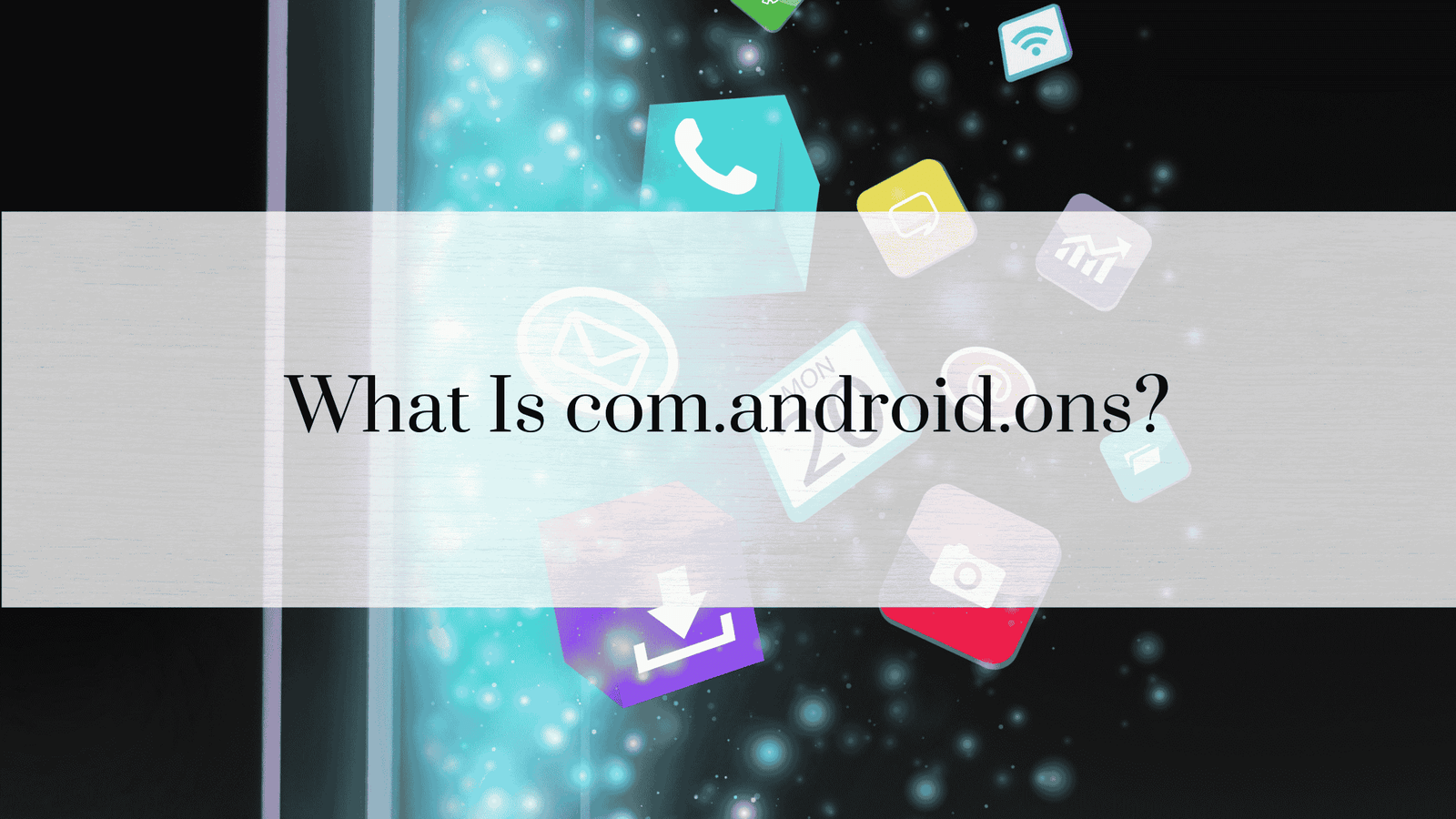How to Fix “Mobile Network Not Available”
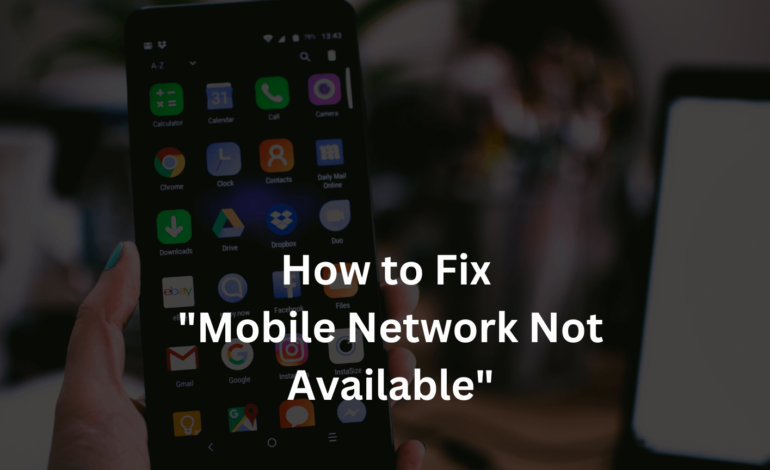
Mobile network issues can be incredibly frustrating, especially in today’s connected world. The “Mobile Network Not Available” error is a common problem that can disrupt your ability to get mobile calls, send text messages, and use mobile data. Understanding the resones and solutions can help restore your connectivity quickly and efficiently.
Understanding the ‘Mobile Network Not Available’ Error
When your device shows the “Mobile Network Not Available” error, it cannot connect to your carrier’s network. This could be due to various reasons, from simple glitches to more complex hardware issues.
What It Means
The error signifies that your phone cannot access the cellular network, which can prevent you from making calls, sending texts, or using mobile data.
Common Causes
- Network Outages: Temporary disruptions in your carrier’s network.
- SIM Card Issues: Problems with the SIM card or its placement.
- Software Glitches: Bugs or outdated software affecting network connectivity.
- Hardware Problems: Issues with the phone’s antenna or other internal components.
Initial Troubleshooting Steps
Restart Your Device
Just a restart can often resolve minor software issues that cause network problems. Please turn off your mobile phone, wait a few seconds, and turn it back on.
Check Network Settings
Ensure that your mobile network settings are correctly configured. Go to Settings > Network & Internet > Mobile Network and ensure everything is set up correctly.
Checking Network Coverage
Network Provider Issues
Sometimes, the issue lies with your network provider. Check with your carrier for any known outages or maintenance activities.
Coverage Area
Ensure that you are in an area with good network coverage. Your phone may need help to connect to the network if you are in a remote location.
Inspecting SIM Card – Mobile Network Not Available
Re-inserting SIM Card
Remove your SIM card and re-insert it to ensure it is properly seated. Sometimes, a loose or misaligned SIM card can cause network issues.
Checking for Damage
Inspect your SIM card for any visible damage. If the card is damaged, you may need to replace it.
READ: What Is com.Samsung.android.dialer?
Updating Device Software
Importance of Updates
Software updates often include fixes for bugs and improvements in network connectivity. Keeping your device up-to-date is crucial for maintaining optimal performance.
How to Update
Go to Settings > System > Advanced > System Update to check for and install any available updates.
Network Selection Mode
Automatic vs. Manual
Switching between automatic and manual network selection can sometimes resolve connectivity issues. Go to Settings > Network & Internet > Mobile Network > Network Operators and try both modes.
How to Switch
In the same menu, select “Search networks” and choose your carrier manually if the automatic selection doesn’t work.
Resetting Network Settings
How to Reset
Resetting your network settings can clear any configuration issues. Go to Settings > System > Advanced > Reset options > Reset Wi-Fi, mobile & Bluetooth.
Benefits of Resetting
This action will clear all saved Wi-Fi networks, Bluetooth connections, and mobile network settings, providing a fresh start for your network configurations.
Airplane Mode Toggle
Why It Works
Toggling Airplane mode on and off can reset your device’s connection to the network. This is a quick and easy fix for minor network issues.
How to Use It
Swipe down from the top of your screen to access the quick navigation bar, then tap the Airplane mode icon to enable it. Please wait a few seconds and turn it off again.
Checking for Carrier Outages
How to Verify
Visit your carrier’s website or contact customer support to check and confirm for any network outages or maintenance activities affecting your service.
Tools and Resources
Use online tools like Downdetector to see if other users are experiencing usual issues with the same carrier.
Testing with Another SIM Card
Why It Helps
Testing your device with another SIM card can help determine if the issue is with your SIM card or phone.
Steps to Test
Take a SIM card from a friend or family member and insert it into your device. If the network works, your SIM card might be the problem.
Inspecting Device Hardware
Common Hardware Issues
Hardware problems like a damaged antenna or internal components can sometimes cause network issues.
Professional Inspection
If you suspect a hardware issue, having your device inspected by a professional technician may be best.
SEE: Why Does YouTube Keep Pausing?
APN Settings Configuration
What is APN
Access Point Name (APN) settings are required for your phone to connect to the internet and send multimedia messages.
How to Configure
Go to Settings > Network & Internet > Mobile Network > Access Point Names and ensure the settings match those provided by your carrier.
Roaming Settings
Importance for Travelers
If traveling, ensure your roaming settings are configured correctly to avoid connectivity issues.
How to Enable/Disable
Go to Settings > Network & Internet > Mobile Network > Roaming and toggle the settings.
Carrier-Specific Solutions
Contacting Your Carrier
Sometimes, network issues are specific to particular carriers. Contacting your carrier’s customer support can provide carrier-specific troubleshooting steps.
Carrier-Specific Fixes
Your carrier may have unique solutions or updates that can resolve the issue.
Signal Booster Usage
When to Use
If you frequently experience poor network coverage, a signal booster can amplify your phone’s reception.
Types of Boosters
Various signal boosters are available, including those for homes, cars, and offices.
Factory Reset
When to Consider
A factory reset should consider a last resort when all other troubleshooting steps fail.
Steps to Perform
Go to Settings > System > Advanced > Reset options > Erase all data (factory reset). Remember to back up your data before performing a reset.
Using Safe Mode
Purpose of Safe Mode
Safe mode allows you to troubleshoot your device by turning off third-party apps that might be causing network issues.
How to Enter/Exit
To enter mobile safe mode, press and hold the power button, then tap “Power off” until the safe mode option appears. To exit, restart your device.
Third-Party Apps and Network Issues
Identifying Problematic Apps
Some apps can interfere with your network connection. Recognize and uninstall any recently installed apps that might be causing issues.
Uninstalling/Reinstalling Apps
If you suspect an app is causing problems, try uninstalling it and checking if it resolves. You can always reinstall the app later if needed.
READ: 10 Reasons Why Your Phone Hangs Up By Itself and How to Fix It
Network Diagnostics Tools
Recommended Tools
There are several network diagnostics tools available that can help identify and troubleshoot connectivity issues.
How to Use Them
Tools like Network Signal Info, OpenSignal, and Network Cell Info can provide detailed information about your network connection and help diagnose problems.
Expert Assistance
When to Seek Help
If you have tried all the troubleshooting steps and still face network issues, it may be time to seek professional help.
Choosing a Professional
Look for certified technicians or authorized service centers for reliable and professional assistance.
Preventive Measures
Regular Maintenance
Regularly update your device software, check for SIM card issues, and ensure your settings are configured correctly to prevent network issues.
Avoiding Network Issues
Stay in areas with good network coverage, avoid physical damage to your device, and use a signal booster if necessary.
FAQs
How do I know if my SIM card is damaged?
- Check the SIM card for any visible damage, or try using it on another device to see if it works.
Why is my phone not connecting to the network?
- This could be due to network outages, SIM card issues, software glitches, or hardware problems.
Can a software update fix network issues?
- Yes, all software updates often include bug fixes and improvements that can resolve network connectivity problems.
What should I do if I need help with the troubleshooting steps?
- Consider performing a factory reset or seeking professional assistance if all else fails.
How do I check for carrier outages?
- Visit your carrier’s website, contact customer support, or use online tools like Downdetector to check for outages.
Is using a signal booster effective?
- Signal boosters can amplify your phone’s reception in areas with poor network coverage.
Conclusion – Mobile Network Not Available
Dealing with the “Mobile Network Not Available” error can be challenging, but you can resolve most issues independently with the proper troubleshooting steps. Remember to update your device, check your network settings, and seek professional help if needed. Stay connected and enjoy seamless mobile network usage.