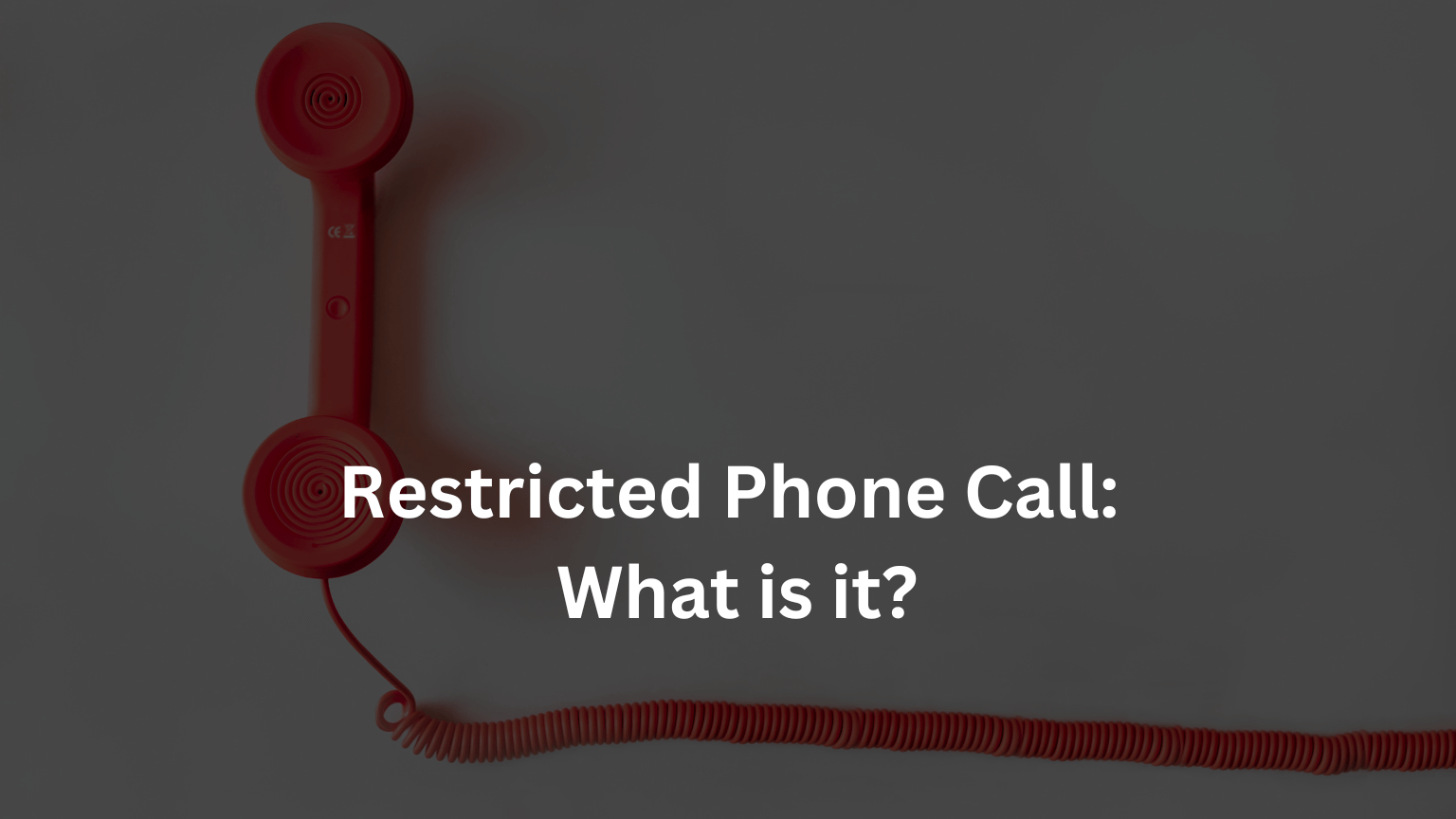Invalid SIM Card: Causes, Solutions, and Prevention Tips

A functioning SIM card is crucial for maintaining communication in our increasingly connected world. However, encountering an “Invalid SIM Card” error can be frustrating and disruptive. This comprehensive guide explores the many reasons behind this error, offers practical solutions and provides tips to prevent future occurrences.
Understanding the ‘Invalid SIM Card’ Error
An “Invalid SIM Card” error typically appears when your device cannot recognize the SIM card inserted. This can happen for various reasons, from physical damage to software issues. Understanding the root causes of the issues is the first step towards getting an effective solution.
Common Causes of Invalid SIM Card Errors
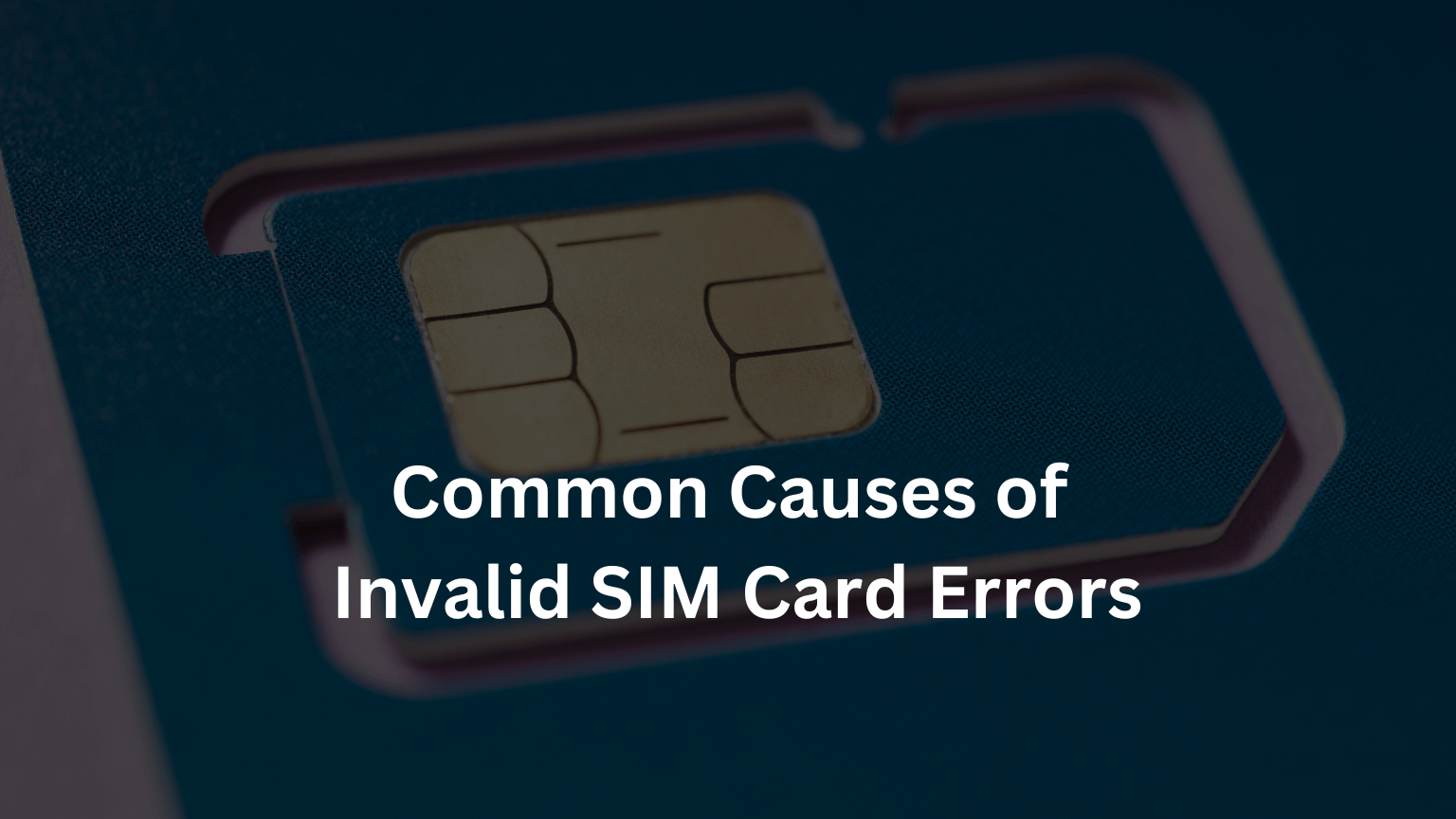
Physical Damage
Physical damage to the SIM card can occur if it is bent, scratched, or exposed to water. Even minor damages can cause the card to malfunction.
Software Glitches and Conflicts
Sometimes, software updates or conflicts with certain apps can prevent the SIM card from being recognized. This is often due to how the device’s operating system interacts with the SIM card.
Network Issues and Restrictions
Network-related issues, such as carrier restrictions or temporary outages, can also result in an “Invalid SIM Card” error. These problems are typically beyond the user’s control but can often be resolved by contacting the carrier.
Physical Damage to the SIM Card
Bent or Broken SIM
A bent or broken SIM card will not fit properly in the SIM tray, leading to connection issues. It’s essential to handle SIM cards with care to avoid such damage.
Water Damage
Exposure to moisture can damage the SIM card’s circuitry. Ensure your SIM card stays dry by keeping your phone away from water and storing the SIM card in a safe place when not in use.
Software Glitches and Conflicts
Operating System Updates
Sometimes, the new software may need to recognize the SIM card properly after updating your device’s operating system. This is often due to compatibility issues that can usually be resolved by minor adjustments or waiting for a subsequent update.
App Conflicts
Specific applications may interfere with the SIM card’s functionality. Identifying and managing these conflicts can help restore regular operations.
Network Issues and Restrictions
Carrier Restrictions
Your carrier may impose restrictions that temporarily or permanently disable your SIM card. It’s essential to be aware of your carrier’s policies and any potential issues that could arise.
Network Outages
Temporary network outages can prevent your SIM card from being recognized. These issues are typically resolved once the network is back online.
Checking for Physical Damage

Inspecting the SIM Card
Carefully remove the SIM card from your mobile and check it for any signs of physical damage. Look for scratches, bends, or other noticeable defects.
Cleaning the SIM Tray
Dirt or debris in the SIM tray can also cause connection issues. Use a soft cloth/compressed air to clean the SIM tray before reinserting the card.
Software Troubleshooting Steps
Restarting the Device
A simple restart can often resolve minor software glitches. Please shutdown your device, wait a few moments, and then turn it back on.
Software Updates
Ensure your mobile phone is running the latest software version. Updates often include bug fixes and improvements that can resolve SIM card issues.
Network and Carrier Troubleshooting
Checking Network Settings
Verify that your device’s network settings are correctly configured. Incorrect settings can prevent the SIM card from connecting to the network.
Contacting the Carrier
If you suspect the issue is with your carrier, contact their customer support for assistance. They can help for any network outages or account issues causing the problem.
READ: Why My Android Phone Doesn’t Ring When Someone Calls Me!
How to Fix an Invalid SIM Card Error
Reinserting the SIM Card
Remove and reinsert the SIM card carefully, ensuring it is seated properly in the SIM tray. This can resolve connection issues caused by a loose or misaligned SIM card.
Resetting Network Settings
Resetting your device’s network settings can often fix issues related to network connectivity. However, this will erase all saved network settings, including Wi-Fi passwords.
Replacing a Damaged SIM Card
How to Obtain a New SIM Card
If your SIM card is damaged, you may need a new one from your carrier. Most carriers provide SIM cards at little or no cost.
Activation Process
Follow your carrier’s instructions to activate the new SIM card. This often involves inserting the new card and following a few on-screen prompts.
Updating Your Device’s Software
Importance of Updates
Keeping your mobile’s software up to date is crucial for optimal performance and security. Updates often include solutions for known issues that could be affecting your SIM card.
How to Update Software
Navigate to your device’s settings and check for software updates. Follow the path to download and install any available updates.
Resetting Network Settings
Step-by-Step Guide
- Go to your device’s settings.
- Select “General” or “System.”
- Tap on “Reset” or “Reset Network Settings.”
- Confirm your click and wait for the device to restart.
Effects of Network Reset
Resetting your network settings will erase all saved Wi-Fi networks, passwords, and any VPN settings. You’ll need to re-enter this information after the reset.
Contacting Your Carrier for Assistance
What Information to Provide
When contacting your carrier, be prepared to provide details such as your account information, the type of error you’re experiencing, and any troubleshooting steps you’ve already taken.
Expected Solutions
Your carrier may be able to reset your network connection remotely or provide further instructions to resolve the issue.
Preventive Measures to Avoid Invalid SIM Card Issue
Proper Handling
Always handle your SIM card with care. Avoid bending, scratching, or exposing it to moisture.
Regular Updates
Keep your phone’s software up to date to prevent compatibility issues that could affect your SIM card.
Using a SIM Card Reader
Benefits of a SIM Card Reader
A SIM card reader allows you to access and manage the data on your SIM card using a computer. This can be useful for troubleshooting and backing up important information.
How to Use It
Insert the SIM into the reader and connect it to your computer. Use the provided software to view and manage the SIM card data.
Checking for Carrier Compatibility
Ensuring Your Device is Compatible
Before purchasing a new SIM card or switching carriers, verify that your device is compatible with the carrier’s network. This information is usually available on the carrier’s website.
Checking Carrier Policies
Some carriers have specific policies regarding SIM card use. Make sure you understand these policies to avoid any potential issues.
Understanding SIM Card Locks and Restrictions
Types of Locks
The carrier can lock SIM cards to prevent unauthorized use. Common types of locks include network locks and PIN locks.
How to Unlock Your SIM Card
Contact your carrier for infrom on how to unlock your SIM card. You may need to provide proof of ownership and account information.
International Travel and SIM Card Issues
Using Local SIM Cards
Consider using a local SIM to avoid high roaming charges when travelling internationally. Ensure your device is unlocked before attempting to use a foreign SIM card.
Roaming Charges
If you use your home SIM card abroad, be aware of potential roaming charges. Contact your carrier for information on international plans and rates.
Troubleshooting Dual SIM Devices
Common Issues
Dual SIM devices can sometimes experience issues with one or both SIM cards. Common problems include network conflicts and software glitches.
Solutions for Dual SIM Problems
Restarting the device, updating the software, and ensuring both SIM cards are properly inserted can help resolve these issues.
Alternative Solutions: eSIM Technology
What is eSIM?
eSIM is an embedded SIM technology that activates a cellular plan without a physical SIM card. This technology is becoming increasingly famouse in modern devices.
Benefits of Using eSIM
eSIM offers greater flexibility and convenience, as you can switch carriers or plans without changing physical SIM cards.
Using a SIM Card Adapter – Invalid SIM Card!
When to Use an Adapter
A SIM card adapter allows you to use a smaller SIM card (such as a nano-SIM) in a device that requires a larger SIM card size.
How to Install It
Insert the smaller SIM card into the adapter and then place the adapter into the device’s SIM tray. Ensure it is properly aligned to avoid damage.
SEE NOW: How to Fix Mobile Network State Disconnected?
Keeping Your Device Secure
Protecting Against Theft
Use PIN locks and biometric authentication to secure your device against theft. Additionally, consider installing a tracking app.
Data Security Measures
You should regularly back up your device’s data and use encryption to protect sensitive information stored on your SIM card and device.
Backup and Recovery Options for SIM Data
How to Back Up SIM Data
You can use your device’s built-in backup features or a SIM card reader to back up contacts and other important data stored on your SIM card.
Recovering Lost Contacts
If you lose contacts stored on your SIM card, you can restore them using the backup. Some carriers also offer recovery services for lost data.
Exploring Advanced Solutions for Persistent Issues
Third-Party Apps
Several third-party apps can help diagnose and fix SIM card issues. Research and choose reputable apps with good reviews.
Professional Repair Services
If all else fails, consider need help from a professional repair service. They can diagnose and correct complex issues beyond the average user’s ability.
User Experiences and Testimonials
Real-Life Solutions
Many users shared their experiences and solutions for “Invalid SIM Card” errors. Reading these testimonials can give additional insights and tips.
Tips from Users
Common tips include:
- Regularly cleaning the SIM tray.
- Keeping the device’s software updated.
- Handling the SIM card with care.
Frequently Asked Questions – Invalid SIM Card!
What should I do if my device does not recognize my SIM card?
- Start by removing and reinserting the SIM card. Check for physical damage and update your device’s software if the issue persists.
Can software updates cause SIM card issues?
- Yes, sometimes software updates can cause compatibility issues. Ensure your phone is upto date, and consider resetting network settings.
How do I know if my SIM card is damaged?
- Inspect the SIM for any visible signs of damage, such as bends, scratches, or water exposure. If you suspect damage, contact your carrier for a replacement.
What is an eSIM, and how does it work?
- An eSIM is an embedded SIM that allows you to activate a cellular without a physical SIM card. It offers greater flexibility and convenience.
How can I protect my SIM from damage?
- Handle your SIM card carefully, avoid exposing it to moisture, and keep it safe when not in use.
Can I use a SIM card reader to troubleshoot issues?
- Yes, a SIM card reader can help you access and manage the data on your SIM card, which can help troubleshoot and back up information.
Conclusion – Invalid SIM Card!
Dealing with an “Invalid SIM Card” error can be frustrating, but understanding the resons and solutions can help you resolve the issue quickly. Following the tips and preventive measures outlined in this guide, you can ensure your SIM card remains functional and avoid future problems.