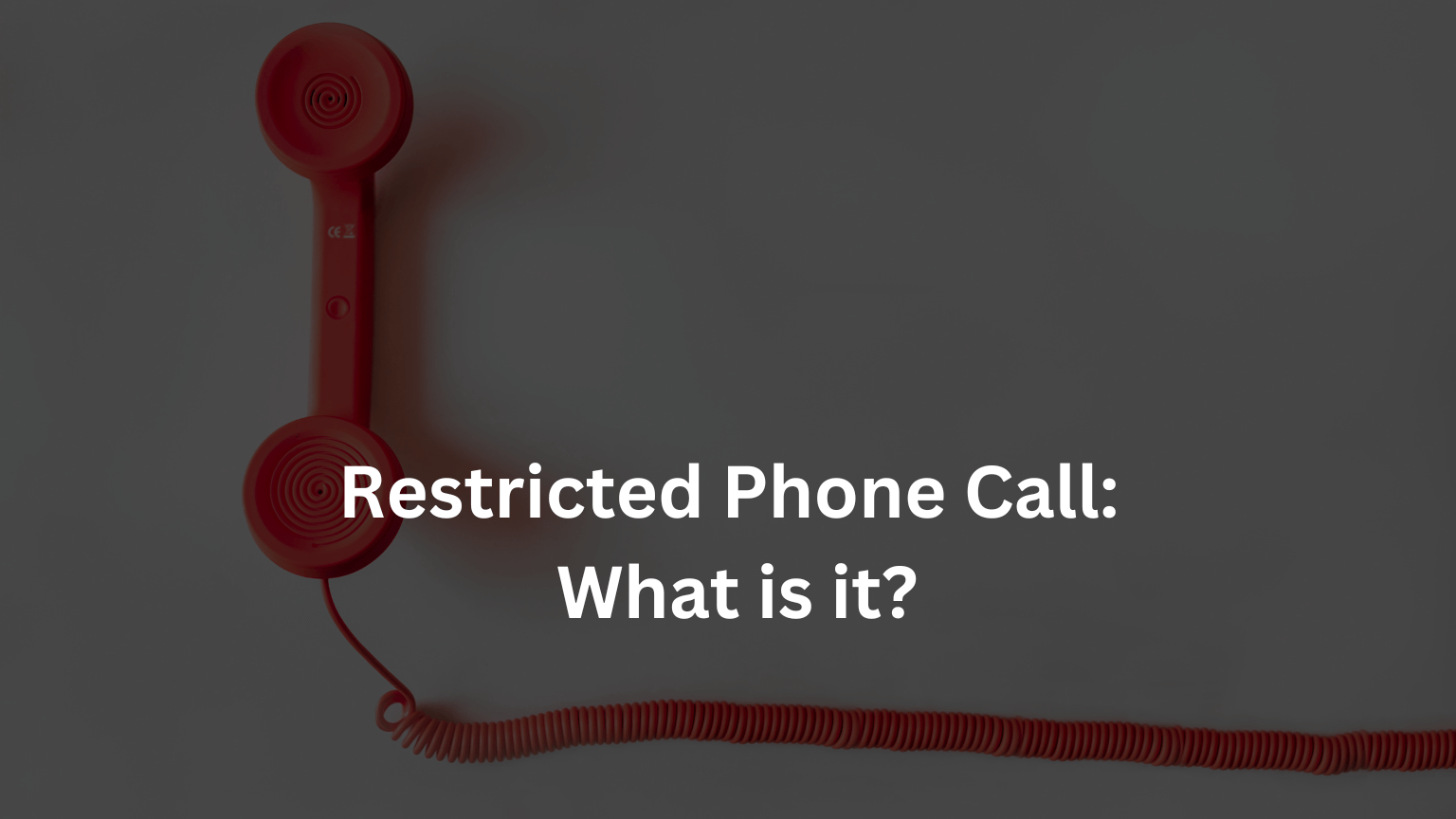How to Fix Mobile Network State Disconnected?
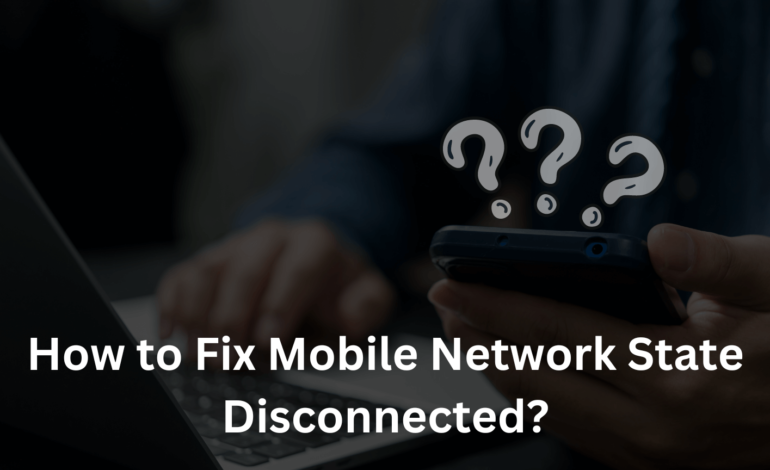
Ever been in the middle of an important call or about to send a crucial message when your phone suddenly loses signal? That dreaded “Mobile Network State Disconnected” notification pops up, and you’re left feeling cut off from the world. It’s frustrating, isn’t it? In our hyper-connected lives, losing mobile network connectivity can feel like being stranded on a deserted island. But don’t worry! We’re here to help you understand why this happens and how to fix it. Let’s dive in!
What Does “Mobile Network State Disconnected” Mean?
Mobile Network States Explained
First things first, let’s get a grip on what mobile network states are. Your phone can be in various states like connected, disconnected, limited connectivity, or searching for a network. When your phone shows “disconnected,” it means it’s not currently connected to your mobile network provider. No calls, texts, or data until it’s resolved.
The Technical Jargon
Technically speaking, “disconnected” means your device isn’t receiving any signals from the network towers. This could be due to several reasons, ranging from network issues to device problems or even external factors. Let’s explore these causes in more detail.
READ: How to Fix “Mobile Network Not Available”
Why Does Network Disconnection Happen?
Network Issues
Service Outages
One of the most common culprits is a service outage. Your provider might be doing some maintenance work or facing an unexpected issue. These outages can be frustrating but are usually resolved quickly.
Congestion
Ever notice how your network slows down or disconnects at a crowded event? That’s network congestion. When too many devices try to connect to the usual network at once, it can cause temporary disconnections.
Device-Specific Issues
Hardware Problems
Sometimes, the problem lies within your device. Issues like a faulty SIM card, damaged antenna, or other hardware glitches can disrupt your connection.
Software Glitches
We’ve all dealt with buggy software at some point. Corrupted software or glitches can cause your phone to lose network connectivity. It’s annoying, but thankfully, there are ways to fix it.
External Factors
Geographical Challenges
Living in or traveling to remote areas? Poor signal is a common issue in locations far from network towers or shielded by natural barriers like mountains.
Interference
Electronic devices or certain building materials can interfere with your mobile network signal. If you’re in a building with thick walls or lots of electronic equipment, this could be the cause.
Troubleshooting: Getting Reconnected
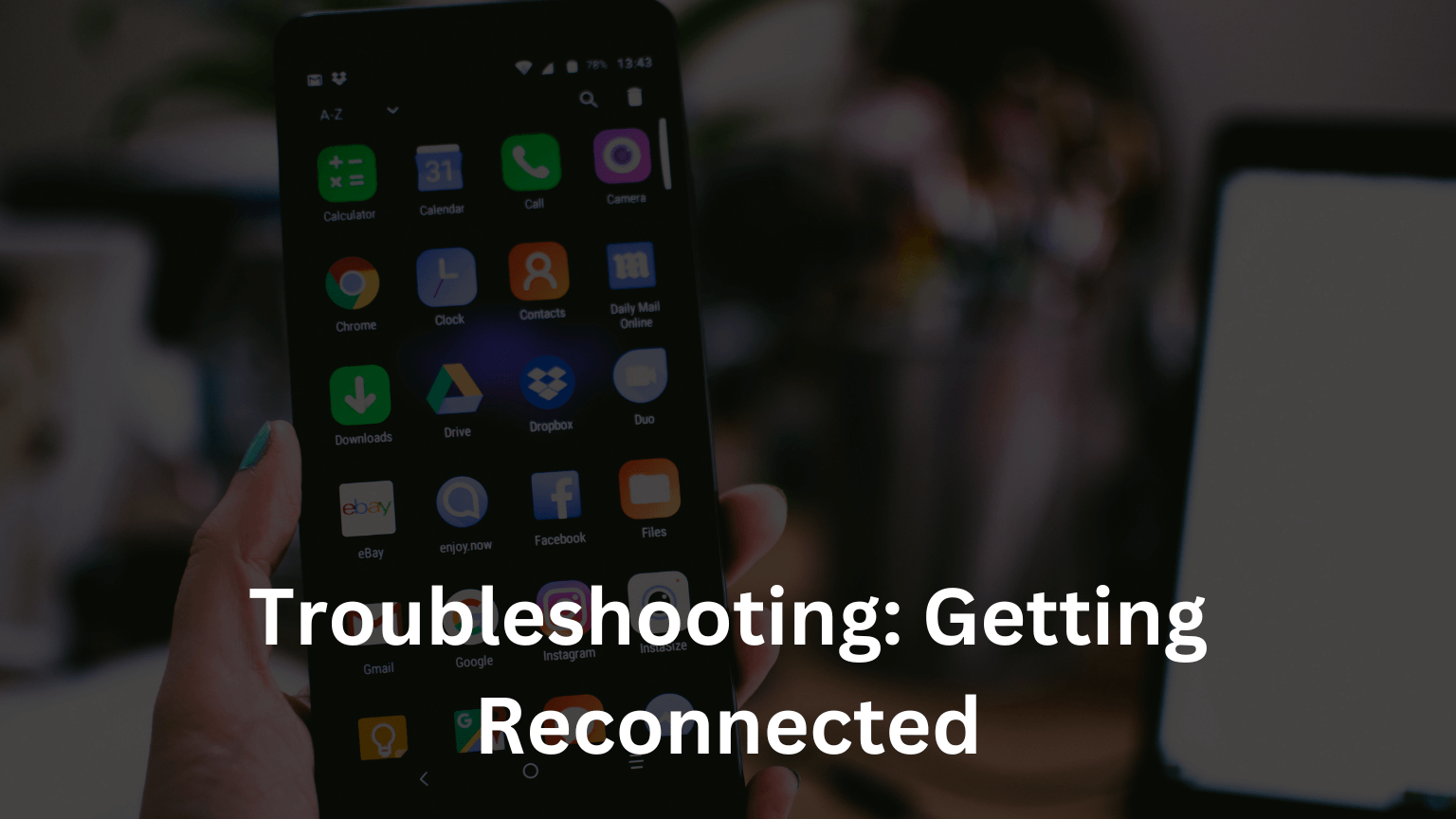
Basic Checks
Check Service Status
First things first, check if there’s an outage with your service provider. A quick call or visit to their website should tell you if they’re experiencing issues.
Signal Strength
Make sure you’re in an area with good signal strength. Sometimes moving a few feet or going outside can make a huge difference.
How to Fix Mobile Network State Disconnected?
When you encounter the dreaded “Mobile Network State Disconnected” message, it’s essential to perform a series of checks on your device. These steps are simple and they can often resolve the problem without the need for professional help. Let’s walk through them together.
Restart Your Device
It sounds cliché, but restarting your phone can work wonders. It clears temporary glitches and resets the connection.
- Power Off: Hold down the power button until the power off option appears.
- Restart: Select “Restart” or power off completely and then turn it back on after a few seconds.
Toggle Airplane Mode
Airplane mode can reset your network connection quickly.
- Activate Airplane Mode: Swipe down to access the Quick Settings menu and click the airplane icon.
- Wait a Few Seconds: Leave it on for about 10 seconds.
- Deactivate Airplane Mode: Tap the airplane icon again to turn it off.
Check Your SIM Card
A loose or damaged SIM card can cause disconnection issues. Checking it is straightforward.
- Turn Off Your Phone: Ensure your phone is powered off before removing the SIM card.
- Remove the SIM Card: Use a SIM ejector to open the SIM tray.
- Inspect the SIM Card: Check any signs of damage or dirt. Clean it softly with a soft cloth if necessary.
- Reinsert the SIM Card: Place the SIM card back into the tray and ensure it’s seated properly.
- Turn On Your Phone: Power your phone back on and check if the issue is resolved
Network Settings for Mobile Network State Disconnected
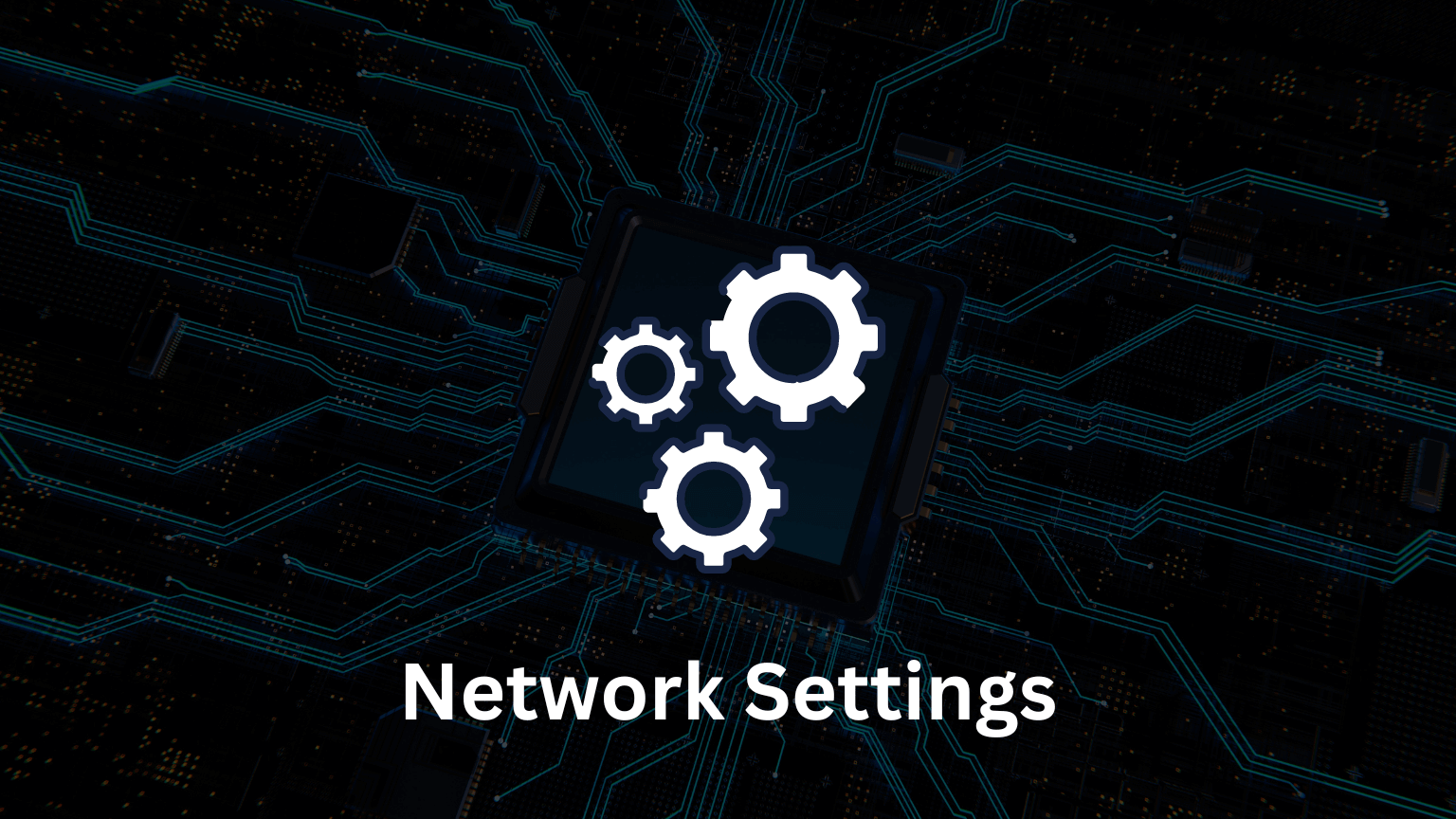
Manually Select Your Network
Sometimes your phone needs a little push to connect to the right network.
- Open Settings: Go to your phone’s settings menu.
- Network & Internet: Tap on “Network & Internet” or “Connections,” depending on your device.
- Mobile Networks: Select “Mobile Networks.”
- Network Operators: Tap on “Network Operators” and choose “Search Networks.”
- Select Your Carrier: Manually select your carrier from the list.
Reset Network Settings
If the above steps don’t work, resetting your network settings can resolve deeper issues. Remind that this will remove all saved Wi-Fi passwords and Bluetooth pairings.
- Open Settings: Go to your phone’s settings menu.
- System: Scroll down and select “System” or “General Management.”
- Reset: Tap on “Reset” or “Reset Options.”
- Reset Network Settings: Select “Reset Network Settings” and confirm your choice.
- Restart Your Phone: After the reset, restart your device and check your network connection.
Software Updates
Check for Software Updates
Ensuring your software is up to date can fix bugs and improve connectivity.
- Open Settings: Go to your phone’s settings menu.
- System: Tap on “System” or “About Phone.”
- Software Update: Select “Software Update” or “Check for Updates.”
- Download and Install: If an update is available, download and install it.
- Restart Your Phone: Once the update is complete, restart your device and check for network connectivity.
Advanced Troubleshooting for “Mobile Network State Disconnected”!
Diagnosing Hardware Issues
Antenna and Receiver Check
If basic troubleshooting doesn’t work, there might be an issue with your phone’s antenna or receiver. This might require a professional to check and repair.
Professional Help
Sometimes, it’s best to seek help from a professional. If you suspect a hardware problem, take your phone to an authorized service center.
READ ALSO: Why My Android Phone Doesn’t Ring When Someone Calls Me!
Carrier-Specific Solutions
Carrier Settings Update
Sometimes, you can manually update your carrier settings. Check your carrier’s website or contact their support for instructions.
Customer Support
Don’t hesitate to reach out to your carrier’s customer support. They can often diagnose and resolve issues remotely.
Preventive Measures
Regular Updates
Keep your phone’s firmware and apps up to date. Updates often include important bug fixes and performance improvements.
Protecting SIM Card
Avoid physical damage to your SIM card. Handle it carefully and ensure it’s always properly inserted.
Network Preferences
Set your preferred network type (e.g., 5G/LTE/3G/2G) based on availability. This can sometimes help in maintaining a more stable connection.
The Impact of Persistent Disconnections
On Communication
Persistent disconnections can severely impact your ability to communicate. Dropped calls and missed messages can be more than just an inconvenience.
On Data Services
Your internet usage and related services can be disrupted. This can affect everything from social media browsing to important work tasks.
On Device Performance
Constantly searching for a network can drain your battery and strain your device. This can lead to minimized performance and shorter battery life.
Looking Ahead: Future Trends and Solutions
Improved Network Infrastructure
Network providers are continually improving their infrastructure to reduce connectivity issues. This includes building more towers and upgrading existing ones.
5G Rollout
The rollout of 5G promises to significantly reduce connectivity problems. With faster speeds and more reliable connections, 5G is set to change the game.
Smart Network Management
The use of AI and machine learning in network management can predict and resolve issues before they affect users. This means fewer disconnections and better overall service.
Conclusion – Mobile Network State Disconnected!
Losing mobile network connectivity can be a real pain, but understanding why it happens and knowing how to troubleshoot can make a world of difference. From checking service status to seeking professional help, there are many steps you can take to get reconnected. And with advancements like 5G on the horizon, the future looks bright for more reliable mobile networks.
So next time you see that dreaded “Mobile Network State Disconnected” message, don’t panic. Follow the steps outlined here, and you’ll be back online in no time. Got any tips or stories to share about your own experiences with network disconnections? Drop them in the comments below!
Additional Resources
- Tutorials: Check out this video tutorial for step-by-step troubleshooting.
Frequently Asked Questions (FAQs) – Mobile Network State Disconnected
1. What does “Mobile Network State Disconnected” mean?
Answer: This message indicates that your phone is not currently connected to your mobile network provider. As a result, you won’t be able to make calls, texts, or use mobile data until the connection is restored.
2. Why is my mobile network disconnected?
Answer: There are several possible reasons, including network outages, signal interference, issues with your SIM card, device software problems, or being in an area with poor signal reception.
3. How can I check if there’s a network outage in my area?
Answer: You can check your service provider’s website or contact their customer service to inquire about any ongoing outages. Some providers also offer mobile apps that notify you of service disruptions.
4. What should I do if my SIM card is damaged?
Answer: If your SIM card is physically damaged, you will need to contact your service provider to get a replacement. They can guide you through the process and may send a new SIM card to your address or direct you to the nearest store.
5. Will resetting my network settings delete any data?
Answer: Resetting network settings will not delete your personal data like photos or contacts. However, it will erase saved Wi-Fi passwords, paired Bluetooth devices, and any VPN settings. You’ll need to reconfigure these after the reset.
6. How can I improve signal strength in areas with poor reception?
Answer: Moving to a higher location or closer to a window can help. Using a signal booster or you can switching to a different network band (e.g., from 4G to 3G) might also improve reception. If you’re indoors, stepping outside could provide better signal strength.
7. What should I do if none of the troubleshooting steps work?
Answer: If basic and advanced troubleshooting steps don’t resolve the issue, it’s best to contact your service provider’s customer support. They can check for issues on their end and provide further assistance. Visiting an authorized service center to check for hardware problems is also a good idea.
8. Can software updates really fix connectivity issues?
Answer: Yes, software updates often include fixes for known bugs and improvements to network connectivity. Keeping your device’s software up to date ensures it runs smoothly and can help resolve connectivity problems.
9. How often should I update my phone’s software and carrier settings?
Answer: It’s a good practice to check for updates regularly. Ideally, you should install updates as soon as they are available to benefit from the latest improvements and security patches.
10. Is it possible that my phone is incompatible with my carrier’s network?
Answer: In some cases, particularly with older phones or those not originally designed for your specific carrier, incompatibility can be an issue. Check with your carrier to ensure your device is compatible with their network.
11. Will using a different SIM card help?
Answer: Trying a different SIM card can help determine if the issue is with your SIM card or the phone itself. If another SIM works fine, you might need to replace your original SIM card.
12. Can environmental factors affect my mobile network connection?
Answer: Yes, environmental factors like thick walls, metal structures, and electronic interference can impact your signal. Additionally, remote areas far from cell towers typically have weaker signals.