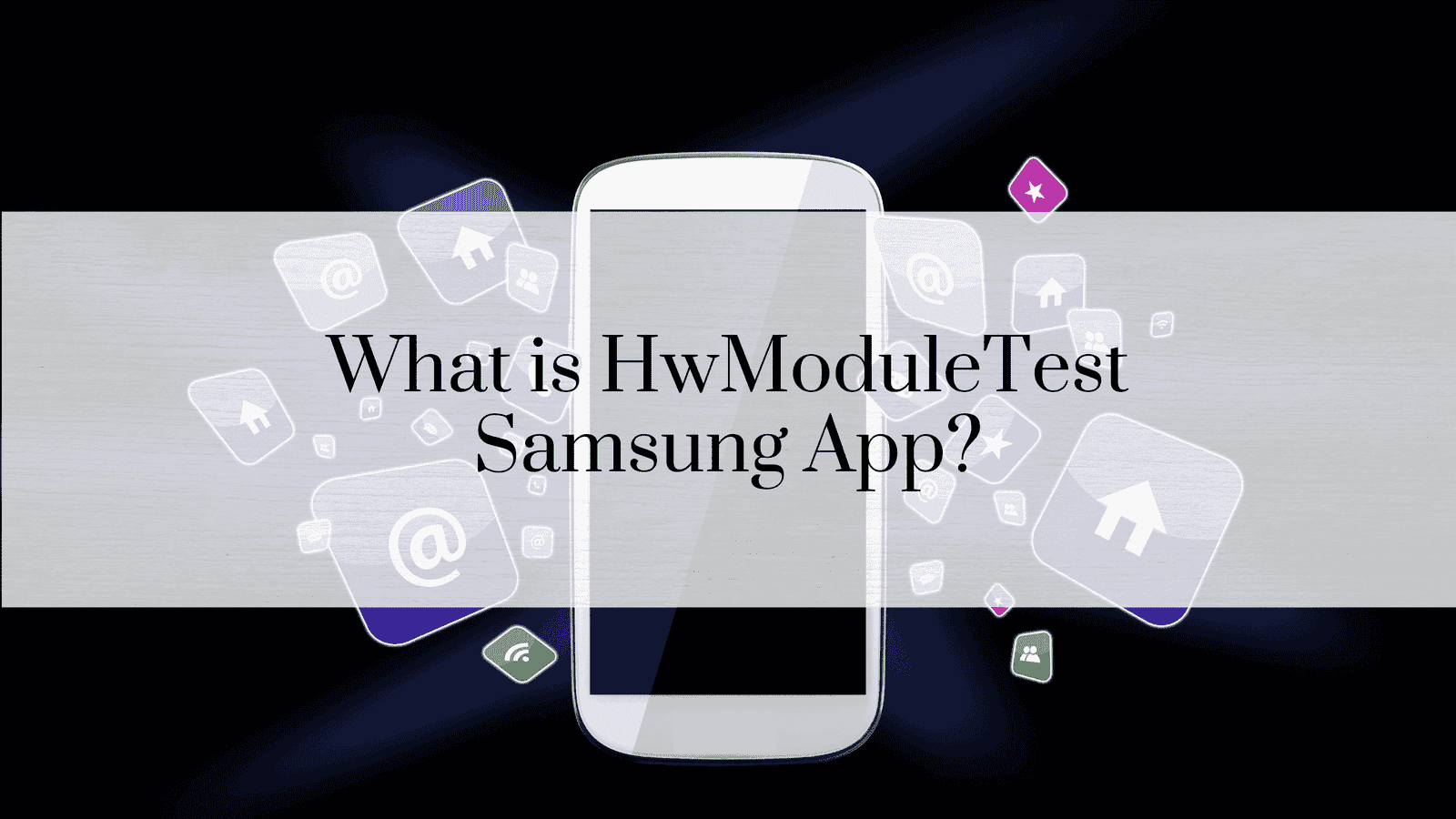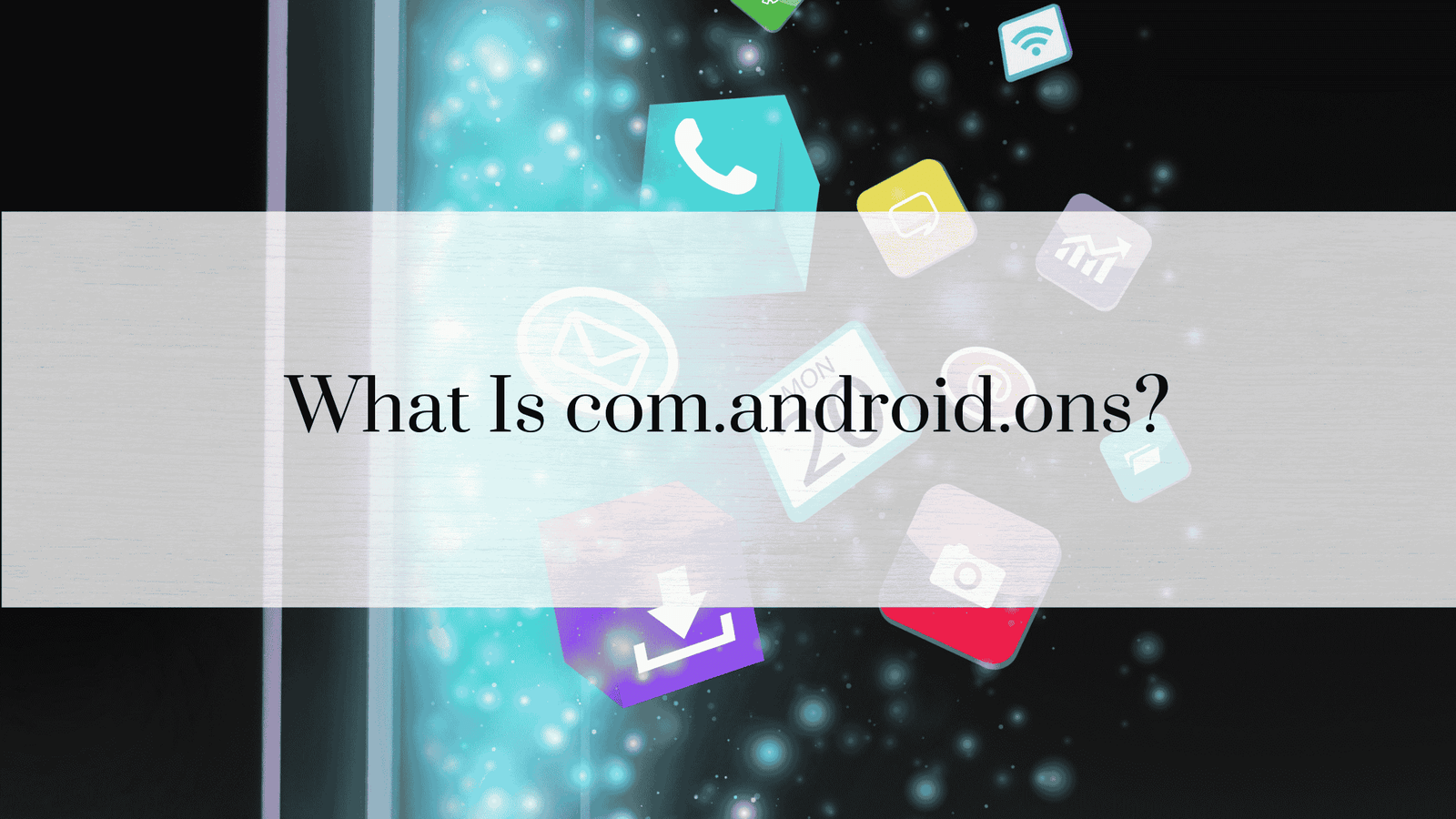Mobile Network State Disconnected but Wi-Fi Works: Causes and Solutions
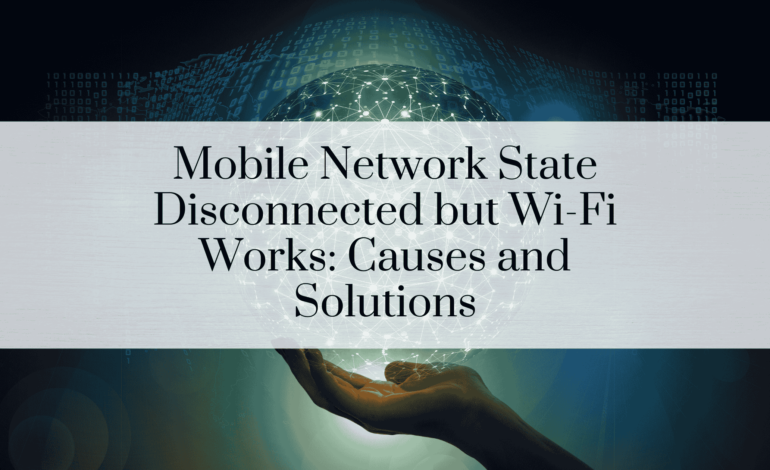
In today’s fast-paced world, connectivity is key. Whether for work, social interactions, or entertainment, being connected through mobile data is essential. However, when your mobile network displays the dreaded “Mobile Network State Disconnected” error while your Wi-Fi works perfectly, it can be both confusing and inconvenient. This issue can disrupt your ability to make calls, send texts, or access the internet when you’re away from Wi-Fi coverage.
This comprehensive guide explores the causes, potential solutions, and ways to prevent this issue. We’ll also provide tips on staying connected and discuss alternative options to maintain communication during network disruptions.
Understanding the Problem
What Does “Mobile Network State Disconnected” Mean?
The “Mobile Network State Disconnected” message appears when your device fails to connect to your carrier’s network. It means the mobile network is not transmitting or receiving any data. While your phone might still connect to Wi-Fi, services like mobile data, SMS, and voice calls will be unavailable unless supported by Wi-Fi alternatives.
Why This Issue Occurs
Several factors can lead to this issue, such as:
- SIM card issues: The SIM card may be damaged or improperly inserted.
- Network configuration errors: Incorrect network settings can block connectivity.
- Software glitches: Outdated firmware or software can interfere with the mobile network.
- Hardware issues: Physical damage to the device’s antenna or SIM slot can prevent connection.
Key Differences Between Mobile Network and Wi-Fi
How Mobile Networks Work
Mobile networks operate via cellular towers. Your device connects to these towers to facilitate services like voice calls, SMS, and mobile data. The coverage and quality depend on factors such as distance from the tower, network congestion, and environmental interference.
How Wi-Fi Works
Wi-Fi relies on a local router that connects to a broadband service. Unlike mobile networks, Wi-Fi offers a high-speed connection within a limited range. It’s commonly used at home, in offices, and in public places.
Common Causes for Mobile Network State Disconnected
1. SIM Card Issues
A damaged or misaligned SIM card can prevent your device from accessing the mobile network. Dust or corrosion on the SIM card’s contact points can also cause issues.
2. Network Configuration Errors
Your device uses specific settings to connect to the mobile network. Incorrect configurations, especially for the Access Point Name (APN), can block mobile data.
3. Outdated Software or Firmware
Outdated software may not be optimized for your carrier’s network, leading to compatibility issues.
4. Physical Damage to Device
Damage to your phone’s hardware, such as the antenna or SIM card slot, can disrupt connectivity.
5. Network Congestion
During peak usage times, mobile networks can become congested, leading to dropped connections or a complete disconnect.
6. Service Plan Restrictions
Some carriers throttle or block mobile network access after a data cap is reached, which may result in a disconnected state.
Diagnosing the Issue
Checking Mobile Network Settings
Begin by navigating to your device’s settings:
- Open Settings.
- Go to Network & Internet or Connections.
- Verify that Mobile Data is enabled.
- Ensure the correct network type (e.g., 4G, 5G) is selected.
Testing SIM Card in Another Device
Insert your SIM card into another phone. If the issue persists, the problem likely lies with the SIM card or your carrier.
Inspecting Airplane Mode and Roaming Settings
- Airplane Mode: Ensure it’s turned off, as it disables all wireless communications.
- Roaming Settings: When traveling, ensure roaming is enabled to connect to local networks.
Network Signal Strength
Check if your device shows any bars of signal. A weak or absent signal can indicate network issues or hardware problems.
Troubleshooting Mobile Network State Disconnected
1. Restarting the Device
Restarting your phone can resolve temporary software glitches affecting network connectivity.
2. Re-inserting the SIM Card
Remove and clean the SIM card. Re-insert it to ensure proper alignment and contact.
3. Updating Software or Firmware
To update your device:
- Go to Settings.
- Select System or About Phone.
- Check for Software Updates.
- Install any available updates.
4. Resetting Network Settings
Resetting network settings will erase saved Wi-Fi, Bluetooth, and mobile network configurations, restoring them to default values:
- Go to Settings.
- Choose System > Reset Options.
- Select Reset Network Settings.
5. Contacting Your Carrier
If none of the above steps work, contact your carrier to check for account issues, outages, or network problems in your area.
When Wi-Fi Works but Mobile Network Doesn’t
Network Priority Settings
Some phones prioritize Wi-Fi over mobile networks to save data. Adjusting these settings ensures seamless connectivity when moving between Wi-Fi and mobile networks.
Carrier-Specific Issues
Your carrier might experience localized outages or maintenance, temporarily disrupting service. Check their website or app for updates.
Role of APN Settings
What Are APN Settings?
Access Point Name (APN) settings determine how your phone connects to the carrier’s network for data services. Incorrect APN configurations can block mobile data.
How to Configure APN Settings Correctly
- Access Settings > Network & Internet > Mobile Network > APN Settings.
- Enter the correct APN information provided by your carrier.
- Save and restart your device.
Preventing Future Issues
Regular Software Updates
Ensure your device is running the latest software to stay compatible with network advancements.
Proper SIM Card Care
- Avoid frequently removing and inserting the SIM card.
- Store the SIM card in a safe place when not in use.
Monitoring Network Coverage
Use coverage maps provided by your carrier to identify areas with weak signals.
Impact of Disconnected Mobile Network on Daily Life
Data Usage Management
Without mobile data, users may find it challenging to manage their data needs, especially during commutes or in locations without Wi-Fi.
Communication Challenges
Services like SMS and voice calls rely on mobile networks. A disconnected network may leave users unable to communicate during emergencies.
Alternatives When Mobile Network Fails
Relying on Wi-Fi Calling
Wi-Fi calling uses your internet connection for voice calls, bypassing the mobile network.
Using Messaging Apps That Work on Wi-Fi
Apps such as WhatsApp, Skype, and Telegram allow you to communicate over Wi-Fi.
How to Stay Connected During Network Outages
Portable Wi-Fi Devices
Portable Wi-Fi hotspots provide internet access anywhere within the device’s coverage area.
Switching Between Networks
Dual-SIM devices can switch between networks for better coverage, ensuring uninterrupted connectivity.
Read Also: How to Check Mobile Network State on Android
Understanding Carrier-Related Issues
Network Congestion
High traffic on the network can lead to slower speeds or temporary disconnections.
Service Plan Limitations
Check if your plan restricts network access after a certain data usage threshold.
Tips for Choosing the Right Mobile Carrier
Coverage Maps
Review the carrier’s coverage maps to ensure reliable service in your area.
Customer Support Quality
Good customer support ensures that issues like “Mobile Network State Disconnected” are resolved quickly.
Frequently Asked Questions (FAQs)
1. Why does my phone show “Mobile Network State Disconnected”?
This indicates your phone isn’t connected to your carrier’s network. Causes range from SIM card issues to network outages.
2. Can I fix this issue myself?
Yes, you can troubleshoot by restarting your device, re-inserting the SIM card, or resetting network settings.
3. How does Wi-Fi calling help?
Wi-Fi calling allows voice calls over Wi-Fi, bypassing the mobile network and ensuring connectivity.
4. What are APN settings?
APN settings configure your device to connect to your carrier’s mobile data network. Correct settings ensure uninterrupted mobile data.
5. Will resetting network settings delete my data?
No, but it will erase saved Wi-Fi networks, Bluetooth pairings, and APN configurations.
6. How can I prevent this issue?
Regularly update your device, handle the SIM card carefully, and monitor your network’s coverage and plan limits.
Conclusion – Mobile Network State Disconnected
A “Mobile Network State Disconnected” error is inconvenient but often solvable with simple troubleshooting. Understanding the problem, diagnosing the cause, and applying the right fixes will ensure you stay connected. Whether through mobile data or Wi-Fi, maintaining a reliable connection is key to navigating today’s digital world with ease.