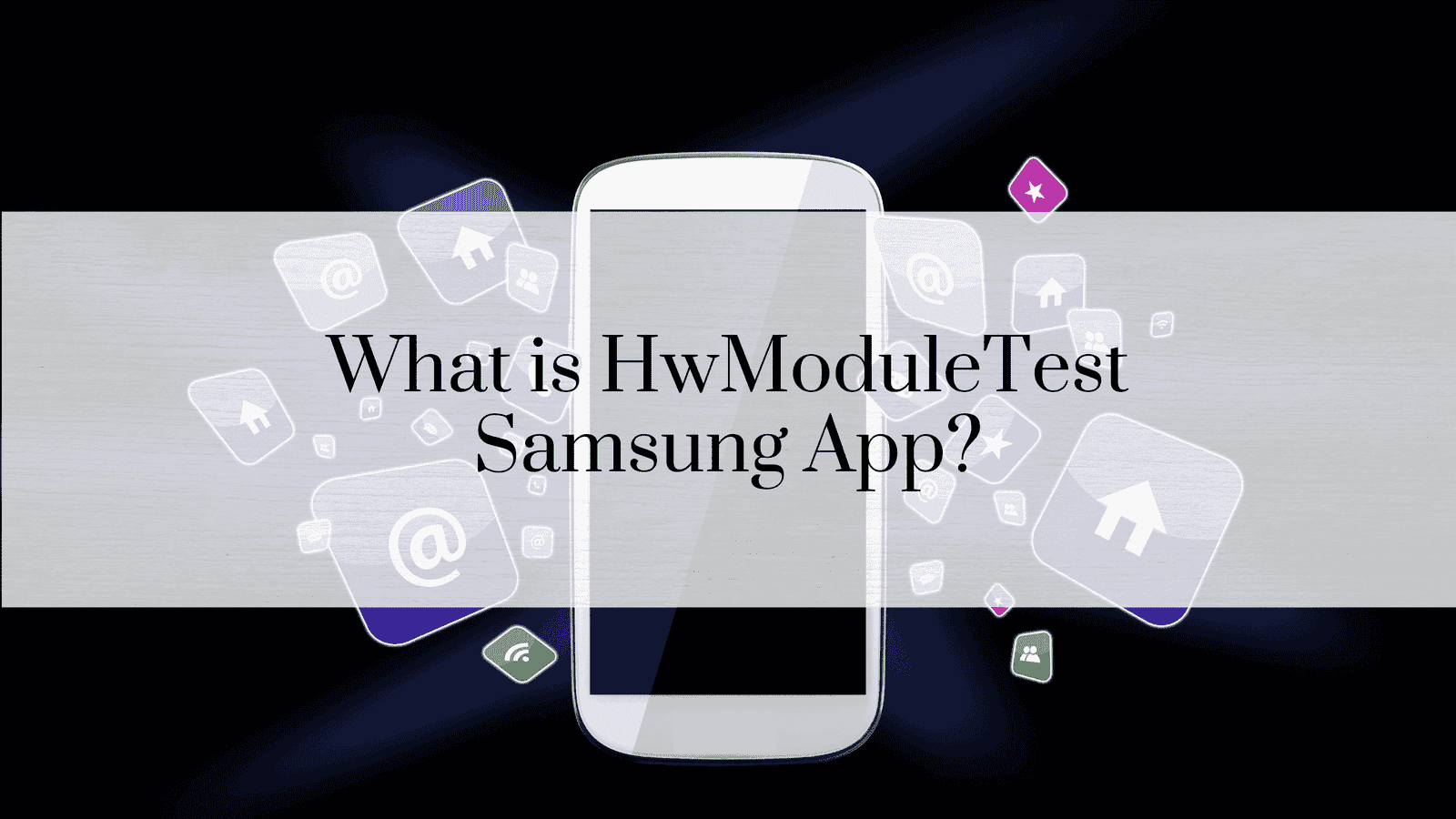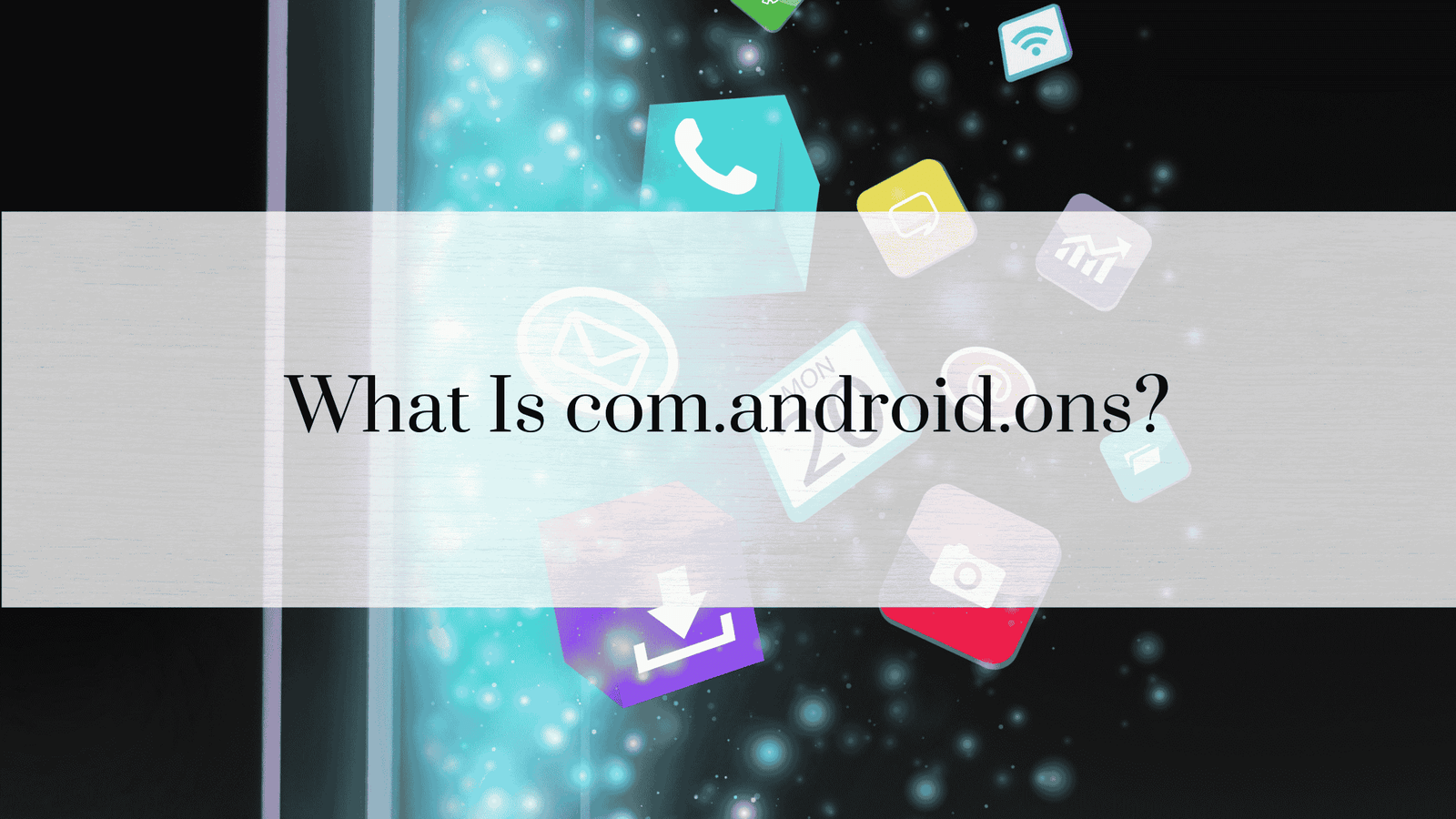Mobile Network State Disconnected on 5G: Troubleshooting and Solutions
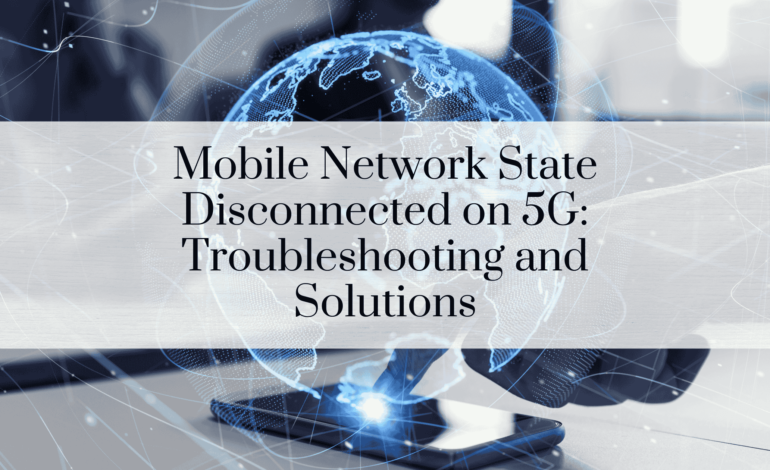
The introduction of 5G technology has revolutionized mobile communications, offering faster speeds, lower latency, and more reliable connections. However, users occasionally encounter issues such as the “Mobile Network State Disconnected” error, which can be frustrating, especially when leveraging the benefits of 5G. This article delves deep into the causes, troubleshooting methods, and solutions to resolve this error and ensure seamless connectivity.
What Does “Mobile Network State Disconnected” Mean?
When your device shows “Mobile Network State Disconnected,” it indicates that your phone isn’t properly connected to the mobile network, meaning you can’t access mobile data services. This issue can arise on any network type, but it’s particularly troublesome on 5G, given its promised benefits.
Causes of Mobile Network State Disconnected on 5G
Understanding the root cause of this issue is key to resolving it. Here are some common reasons:
1. Weak or No 5G Signal Coverage
5G networks are still expanding, and coverage can vary widely by location. In areas with limited 5G towers, your device may struggle to maintain a connection.
2. Incorrect Network Settings
Network settings on your device may not be configured to support 5G, resulting in disconnection.
3. SIM Card Issues
A faulty or outdated SIM card may not support 5G, leading to network disconnection.
4. Software or Firmware Issues
Outdated software can cause compatibility problems between your device and the 5G network.
5. Carrier or Network Outages
Occasionally, network providers experience outages or maintenance, temporarily affecting connectivity.
6. APN Configuration Problems
Access Point Name (APN) settings allow your device to connect to the internet. Incorrect APN settings can lead to disconnection.
7. Device-Specific Limitations
Not all devices are optimized for 5G. If your phone isn’t fully compatible, it might default to a disconnected state when attempting to use 5G.
READ: How to Reset Mobile Network State
How to Troubleshoot Mobile Network State Disconnected on 5G
1: Check Signal Strength
- Navigate to your phone’s status bar and check the signal bars.
- If you’re in an area with low 5G signal strength, try moving to a location with better coverage.
2: Enable 5G in Network Settings
- Go to Settings > Connections > Mobile Networks.
- Ensure 5G/LTE/3G/2G (Auto Connect) is selected.
3: Restart Your Device
Sometimes, a simple restart can resolve temporary glitches in network connectivity.
4: Update Device Software
- Check for any available software updates by going to Settings > Software Update.
- Installing the latest updates can fix bugs and improve 5G compatibility.
5: Reinsert or Replace SIM Card
- Remove the SIM card and inspect it for damage.
- If it’s an older SIM, contact your carrier for a 5G-compatible replacement.
6: Reset Network Settings
- Resetting network settings can fix misconfigurations. Go to Settings > General Management > Reset > Reset Network Settings.
7: Verify APN Settings
- Go to Settings > Connections > Mobile Networks > Access Point Names.
- Ensure the APN settings match your carrier’s specifications.
8: Check for Carrier Outages
- Visit your carrier’s website or social media pages to check for network outages or scheduled maintenance in your area.
Advanced Solutions for Persistent Issues
If basic troubleshooting doesn’t work, consider these advanced steps:
1. Use a Network Diagnostic App
Several apps can analyze your device’s connection and provide insights on network health.
2. Contact Your Carrier
Your network provider can offer tailored solutions, such as provisioning your device for 5G or identifying account-specific issues.
3. Switch to Manual Network Selection
- Go to Settings > Connections > Mobile Networks > Network Operators.
- Select your network manually to ensure the device connects to the correct 5G band.
4. Factory Reset as a Last Resort
- If all else fails, consider a factory reset. This wipes your device, so back up important data beforehand.
Preventing “Mobile Network State Disconnected” Errors in the Future
Optimize Device Settings
Regularly check and update your device’s network settings to stay compatible with 5G advancements.
Use Carrier-Approved Devices
Ensure your phone is certified by your carrier for optimal 5G performance.
Keep Software Up to Date
Stay current with firmware and app updates to avoid compatibility issues.
Monitor Network Coverage
Familiarize yourself with your carrier’s 5G coverage map and avoid areas with weak signals when possible.
Understanding the Impact of 5G Disconnection
The “Mobile Network State Disconnected” error on 5G can significantly impact user experience, especially in scenarios where high-speed data is crucial. For instance:
- Streaming and Gaming: High data rates and low latency are essential for smooth streaming and online gaming.
- Work and Productivity: Remote work and real-time applications like video conferencing rely on stable connectivity.
- IoT Devices: Smart devices connected to 5G may lose functionality without a reliable network.
FAQs
1. What does “Mobile Network State Disconnected” mean on 5G?
It indicates your device is not connected to your carrier’s 5G network, preventing mobile data usage.
2. How can I fix “Mobile Network State Disconnected” on 5G?
Check signal strength, ensure proper network settings, restart your device, and update software. Contact your carrier if the issue persists.
3. Can an outdated SIM card cause 5G disconnection?
Yes, older SIM cards may not support 5G. Replacing it with a newer 5G-compatible SIM can resolve the issue.
4. How do I reset network settings on my phone?
Go to Settings > General Management > Reset > Reset Network Settings. This restores default network settings.
5. What should I do if my area has poor 5G coverage?
Switch to 4G temporarily or use Wi-Fi. Inform your carrier about coverage issues for possible network improvements.
6. Is a factory reset necessary to fix this problem?
A factory reset is a last resort when other troubleshooting steps fail. It erases all data, so back up important files first.
Conclusion
5G technology offers unprecedented benefits, but occasional connectivity issues like “Mobile Network State Disconnected” can disrupt the experience. By following the troubleshooting steps outlined in this article, you can quickly resolve such issues and enjoy the full potential of 5G.