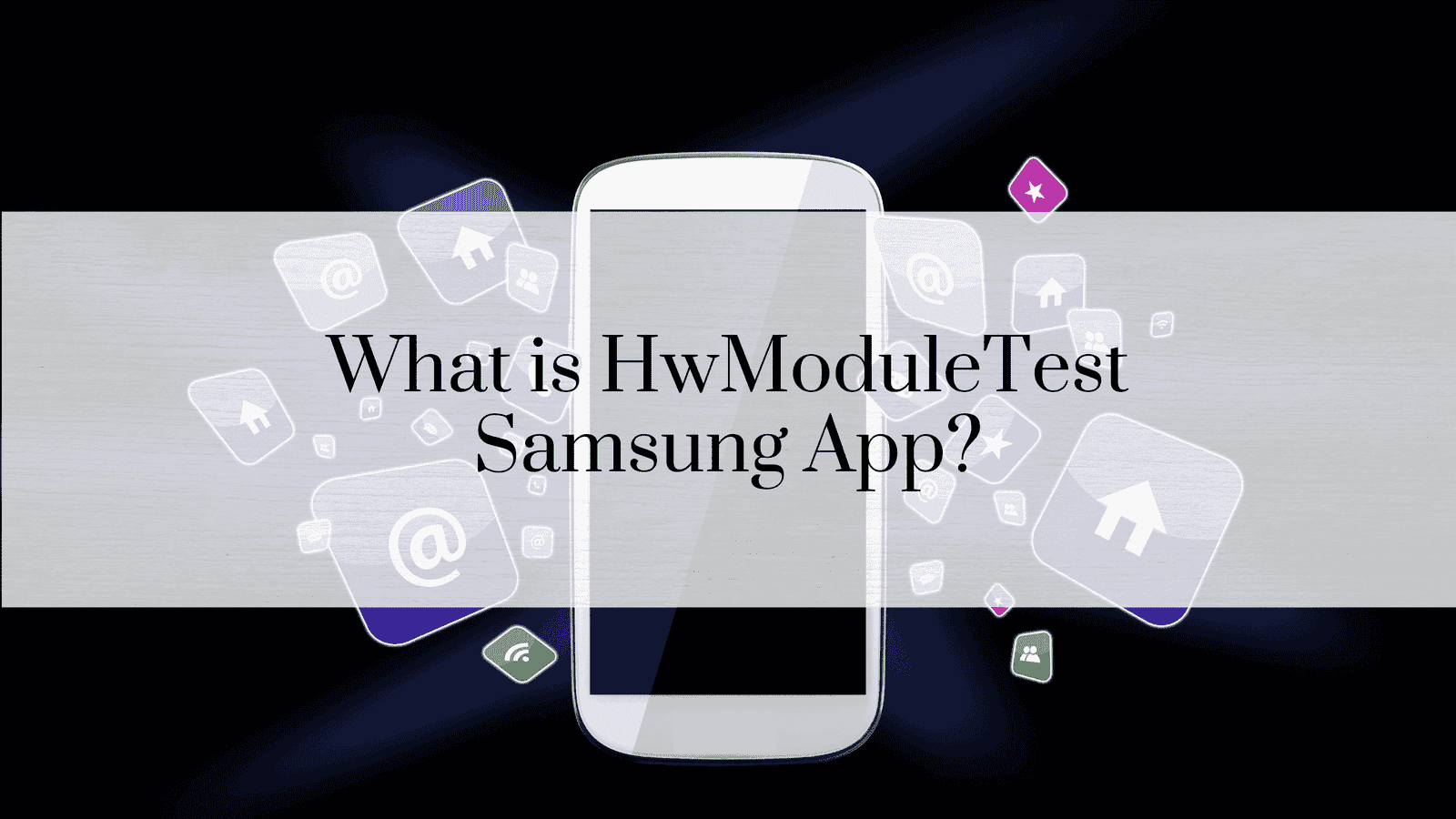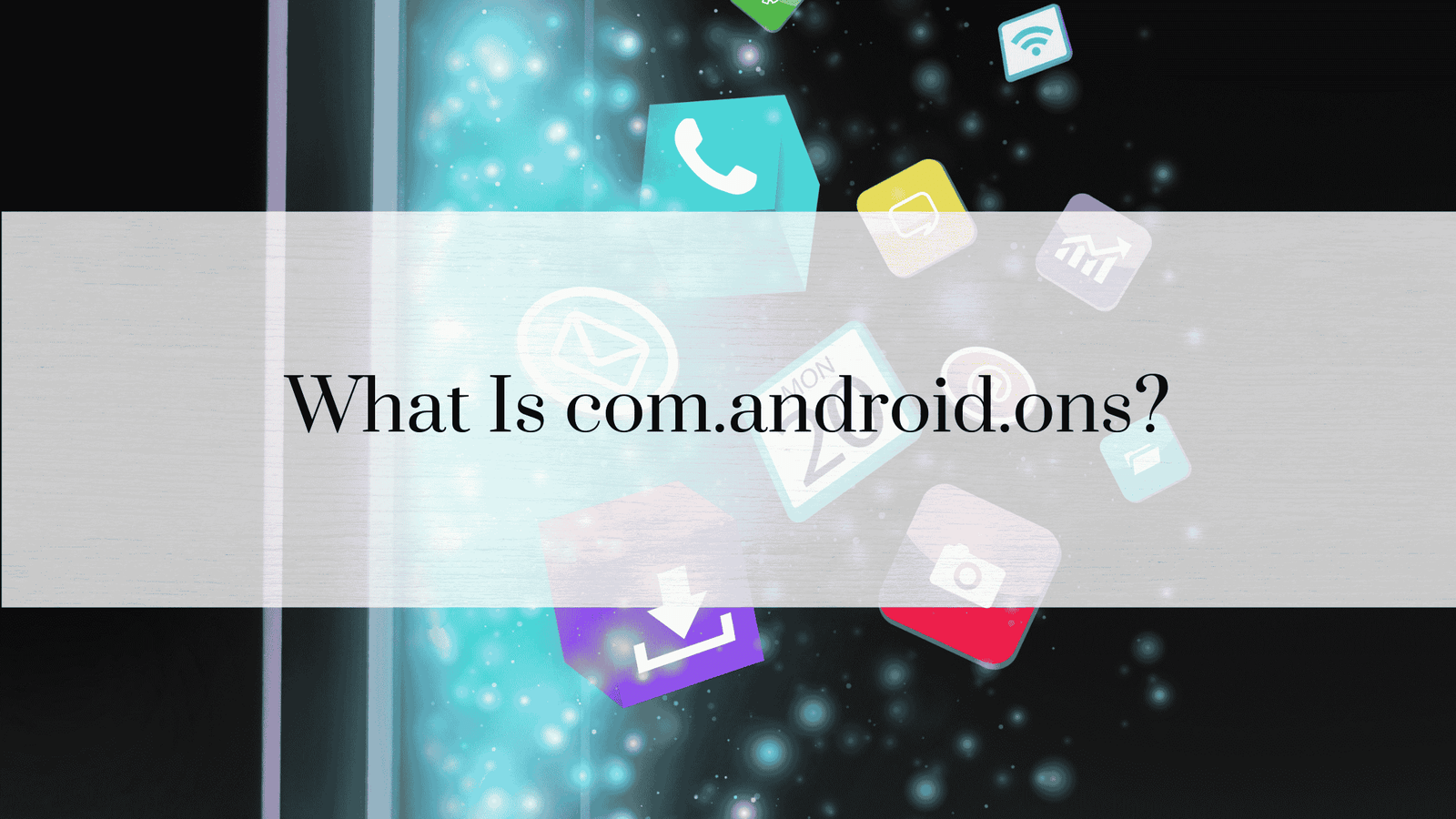Mobile Network State Not Connected Problem: Causes, Fixes, and Preventive Measures
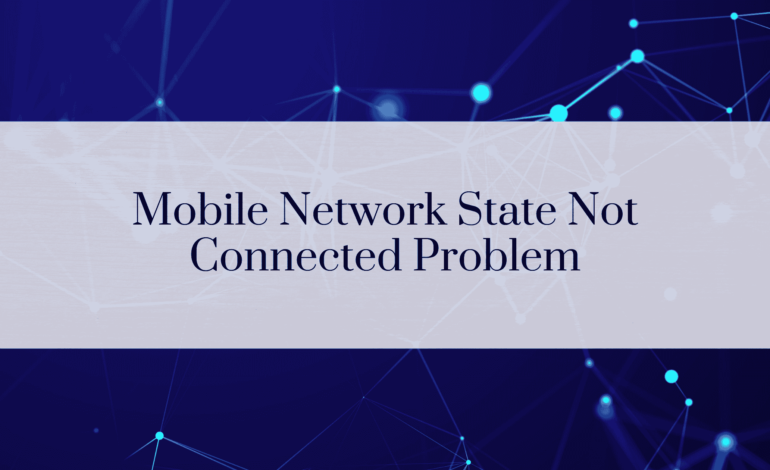
Mobile network connectivity is a cornerstone of modern communication. It allows users to make calls, send texts, and access the internet. However, encountering a “Mobile Network State Not Connected” error can be a significant inconvenience, especially when relying on mobile data or making important calls. This article provides a detailed look into the causes, solutions, and preventive measures to handle this issue effectively.
Understanding Mobile Network State
The term “mobile network state” describes the connection status between your device and the cellular network provided by your carrier. When working correctly, the device stays connected, enabling communication and data transfer. However, when the network state is “Not Connected,” it indicates a failure to establish this link.
Key Components of Mobile Network State
- Signal Strength: Indicates how well your device is communicating with the nearest cell tower.
- SIM Card: Acts as the bridge between your device and the carrier’s network.
- APN Settings: Configures your device to connect to the carrier’s internet and MMS services.
- Network Infrastructure: Includes cell towers and backend systems maintained by your carrier.
Symptoms of ‘Mobile Network State Not Connected’
Understanding the symptoms helps in diagnosing the issue effectively. Here are some common indicators:
- Signal Indicator Issues: The network signal bars are missing or show a “No Service” message.
- Error Notifications:
- “Mobile Network Not Available.”
- “Emergency Calls Only.”
- “No SIM Card Detected.”
- Limited Functionality:
- Calls fail to connect.
- SMS messages fail to send.
- Internet access is limited or unavailable.
- Persistent Roaming: The device shows roaming status even when in your home network area.
- Battery Draining Faster: Devices often use more power when searching for a network.
Common Causes of the Problem
Several factors may cause the “Mobile Network State Not Connected” issue:
1. Signal Strength Problems
- Geographical Factors: Rural areas or regions with tall buildings may have limited signal coverage.
- Environmental Interference: Weather conditions, like storms, can weaken signals.
- Device Positioning: Being indoors or underground reduces signal strength.
2. SIM Card Issues
- Faulty or Damaged SIM: Physical damage to the SIM card can lead to connection problems.
- Improper Insertion: A loosely inserted SIM may prevent the device from detecting it.
- SIM Deactivation: Carriers may deactivate SIM cards due to prolonged inactivity.
3. Network Configuration Errors
- Incorrect APN Settings: If the APN (Access Point Name) settings are misconfigured, data services won’t work.
- Preferred Network Type: Choosing the wrong network type (e.g., 2G instead of 4G) can limit connectivity.
4. Software Bugs and Glitches
- Outdated OS: Old software may not support newer network protocols.
- Conflicting Apps: Apps managing calls or data may conflict with system settings.
5. Carrier Network Issues
- Temporary Outages: Maintenance or unexpected technical failures can disrupt service.
- Account-Related Issues: Expired plans or unpaid bills can lead to network disconnection.
6. Hardware Malfunctions
- Antenna Problems: Damaged or malfunctioning antennas prevent the device from receiving signals.
- Device Age: Older devices may struggle to connect to modern networks.
Troubleshooting Basics
Before jumping into advanced solutions, start with simple troubleshooting steps:
1. Restart the Device
- Rebooting often resolves temporary glitches by refreshing the device’s network settings.
2. Toggle Airplane Mode
- Enable Airplane Mode for 30 seconds and then disable it. This action forces the device to reconnect to the network.
3. Check Signal Strength
- Move to an open area to check if the signal improves.
4. Inspect for Outages
- Use online services or contact your carrier to check for temporary outages in your area.
Checking SIM Card Status
The SIM card is a critical component for maintaining a mobile network connection. Here’s how to ensure it’s functioning properly:
Reinsert the SIM Card
- Turn off your device.
- Remove the SIM card.
- Clean the card gently with a soft cloth.
- Reinsert it securely and power the device back on.
Test with Another Device
- Insert your SIM card into another device. If it works, the issue is likely with your phone.
Replace the SIM
- If the SIM doesn’t work in any device, contact your carrier for a replacement.
Network Settings Misconfigurations
Network settings can often be the root cause of connectivity issues. Fix these by:
Adjusting APN Settings
- Go to Settings > Mobile Network > Access Point Names (APNs).
- Select or input the correct APN details as provided by your carrier.
Resetting Network Settings
- On Android: Settings > System > Reset Options > Reset Network Settings.
- On iOS: Settings > General > Reset > Reset Network Settings.
Software-Related Issues
Operating system bugs or app conflicts can disrupt the mobile network state. Here’s how to resolve them:
Update Software
- Always keep your device updated to ensure compatibility with the latest network protocols.
Uninstall Conflicting Apps
- Identify and remove apps that manage calls or network settings.
Clear System Cache
- On Android devices, go to Settings > Storage > Cached Data and clear it.
Physical Damage
Physical damage to your device may impact connectivity:
- Inspect for Visible Damage:
- Check for cracks near the SIM tray or antenna.
- Seek Professional Help:
- Visit a service center for a detailed inspection.
Temporary Network Outages
If the issue stems from the carrier:
- Contact Customer Support: Confirm the outage and get an estimated resolution time.
- Monitor Outage Tools: Platforms like Downdetector offer real-time outage updates.
How to Fix the “Mobile Network State Not Connected” Issue on Android Devices
Here’s a detailed guide for Android users:
- Force Network Registration:
- Go to Settings > Connections > Mobile Networks > Network Operators.
- Switch to manual selection and choose your carrier.
- Reset Network Settings:
- This step resets all connectivity settings to default.
- Factory Reset:
- Note: This erases all data, so back up your information first.
How to Fix the “Mobile Network State Not Connected” Issue on iOS Devices
For iPhone users, follow these steps:
- Reset Carrier Settings:
- Go to Settings > General > Reset > Reset Network Settings.
- Update iOS and Carrier Settings:
- Ensure both the OS and carrier-specific updates are current.
- Contact Apple Support:
- If the problem persists, Apple Support can offer more specialized solutions.
Advanced Solutions
When basic troubleshooting fails, try these advanced techniques:
Factory Reset
- A factory reset reinstalls the operating system and removes potential software conflicts.
- Ensure to Back Up Data before proceeding.
Custom Firmware Installation
- Installing custom ROMs or firmware can fix deep-seated software issues.
Professional Repairs
- Visit a certified technician to diagnose and repair hardware problems.
Preventive Measures
To avoid future connectivity issues, consider these tips:
- Update Regularly: Stay current with software and firmware updates.
- Avoid Physical Damage: Use protective cases and handle your device carefully.
- Monitor Network Strength: Be cautious in areas known for poor signal quality.
- Use Verified Apps: Avoid apps that modify system network settings without clear purpose.
Frequently Asked Questions (FAQs) – “Mobile Network State Not Connected”
1. Why is my mobile network state showing as not connected?
Common causes include weak signals, SIM issues, misconfigured network settings, or temporary carrier outages.
2. How do I update my carrier settings?
Carrier updates often prompt automatically. On iPhone, check under Settings > General > About.
3. Can hardware damage cause this problem?
Yes, damaged antennas or internal components can impair network connectivity.
4. Is resetting network settings safe?
Yes, but it will delete all saved Wi-Fi, Bluetooth, and network configurations.
5. What should I do if my SIM card is inactive?
Contact your carrier to reactivate or replace it.
6. How often should I update my software?
Regular updates (every 1-3 months) ensure optimal performance and compatibility.
READ ALSO : What is mobile network state?
Conclusion –“Mobile Network State Not Connected”
Encountering a “Mobile Network State Not Connected” problem is a common but solvable issue. With the steps outlined above, users can restore their connection and prevent similar problems in the future. Whether the problem lies in hardware, software, or network configuration, there’s a solution to get you back online quickly.