Android is Starting Optimizing App: How to fix?
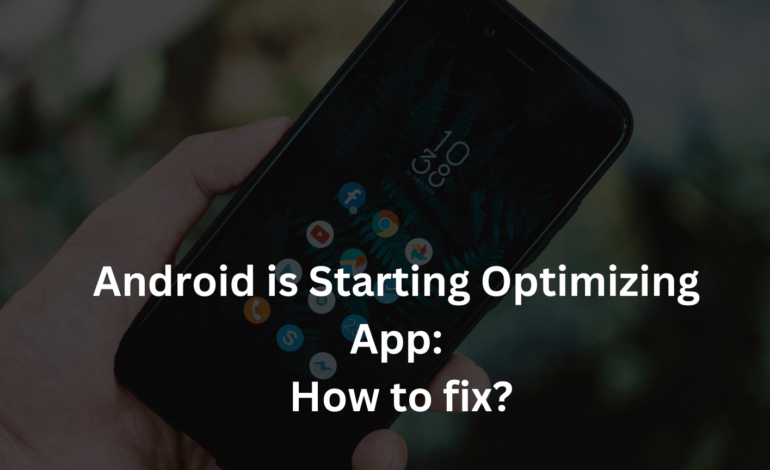
Android users often hear, “Android is starting optimizing app,” especially after a software update or a restart. While this process is typically routine, it can sometimes lead to delays or repeated optimizations, causing frustration. Understanding why this happens and how to recognize it can save you time and keep your device running efficiently. This comprehensive guide will explore the reasons behind app optimization, provide fixes, and offer tips to prevent this issue from recurring.
Understanding Android is Starting Optimizing App!
What is App Optimization?
App optimization on Android involves reorganizing and reconfiguring applications to improve performance and efficiency. This process occurs after updates, including significant app structure and system component changes. Optimization ensures that apps run smoothly and utilize system resources effectively.
Why Does Android Optimize Apps?
Android optimizes apps to enhance the overall user experience. This involves:
- Improving App Performance: Ensuring apps run faster and more efficiently.
- Reducing Battery Consumption: Optimized apps consume less battery, extending device life.
- Minimizing App Crashes: Properly optimized apps are less likely to crash or encounter errors.
Common Causes of Repeated App Optimization
Frequent System Updates
System updates often trigger app optimization to align applications with new system configurations and features.
Corrupted Cache or Data
Corrupt cache files or app data can cause repeated optimizations. Clearing cache or data can often resolve this issue.
App Installations and Updates
Installing or updating apps can prompt the system to optimize them for better performance.
Malware or Bloatware
Malicious apps or unnecessary pre-installed apps can interfere with the optimization process.
SEE ALSO: Com.samsung.android.incallui-What is it?
How to Fix: Android is Starting Optimizing App Issue
- Restart Your Device
A restart can fix many issues, including optimization problems. It refreshes the system and clears minor glitches.
- Clear Cache Partition
Clearing the cache partition can remove corrupted files that may cause repeated optimizations.
Steps to Clear Cache Partition:
- Turn off your device.
- Press and hold the Power + Volume Up buttons until the Android logo appears.
- Use the volume up and down buttons to navigate to “Wipe Cache Partition” and click it with the Power button.
- Once completed, select “Reboot System Now.”
- Uninstall Problematic Apps
Identify and uninstall apps that might be causing optimization loops. Reinstall them if necessary.
- Update All Apps
Ensure all your apps are up-to-date. Updates often include fixes and improvements that resolve optimization issues.
- Factory Reset
As a last resort, perform a factory reset. This will erase all data on your mobile phone, so ensure you back up important information.
Steps to Factory Reset:
- Go to Settings > System > Reset Options > Erase All Data (Factory Reset).
- Confirm and follow the on-screen instructions.
Preventing Future App Optimization Issues
Regularly Update Your Device
Keep your device and apps upto date, they operate smoothly and efficiently.
Avoid Installing Unnecessary Apps
Limit the installation of apps to those you genuinely need. This reduces the potential for conflicts and optimization issues.
Use Trusted Sources for Apps
Install apps from trusted appstores like Google Play Store to avoid malware and bloatware.
Monitor System Performance
Monitor your device’s performance and storage regularly. Use built-in tools or third-party apps to detect unusual behaviour.
READ: Message Blocking is Active: A Comprehensive Guide to Understanding and Resolving This Common Issue
FAQs – Android is Starting Optimizing App!
Why does my phone optimize apps every time I restart it?
This could be due to corrupted cache or system updates. Clearing the cache partition or performing a factory reset can resolve this issue.
Can I stop Android from optimizing apps?
While you cannot stop the process entirely, updating your device and apps can minimize the need for frequent optimizations.
Is app optimization necessary?
App optimization is essential for improving performance, reducing battery consumption, and minimizing crashes.
How long should app optimization take?
Typically, app optimization should only take a few minutes. If it takes significantly longer, there might be an underlying issue.
Will factory resetting my phone fix app optimization problems?
Yes, a factory reset can resolve persistent optimization issues but should be used as a last resort due to data loss.
What is the difference between removing cache and clearing data?
Clearing cache removes temporary files that help apps load faster, while clearing data resets the app to its default state, removing all personal settings and data.
Conclusion – Android is Starting Optimizing App!
Understanding and addressing the “Android is starting optimizing app” message can help maintain your device’s performance and longevity. By following the fixes and preventative measures outlined in this guide, you can minimize disruptions and ensure your Android device operates smoothly. Regular maintenance, careful app management, and prompt updates are crucial to avoiding repeated app optimizations.







