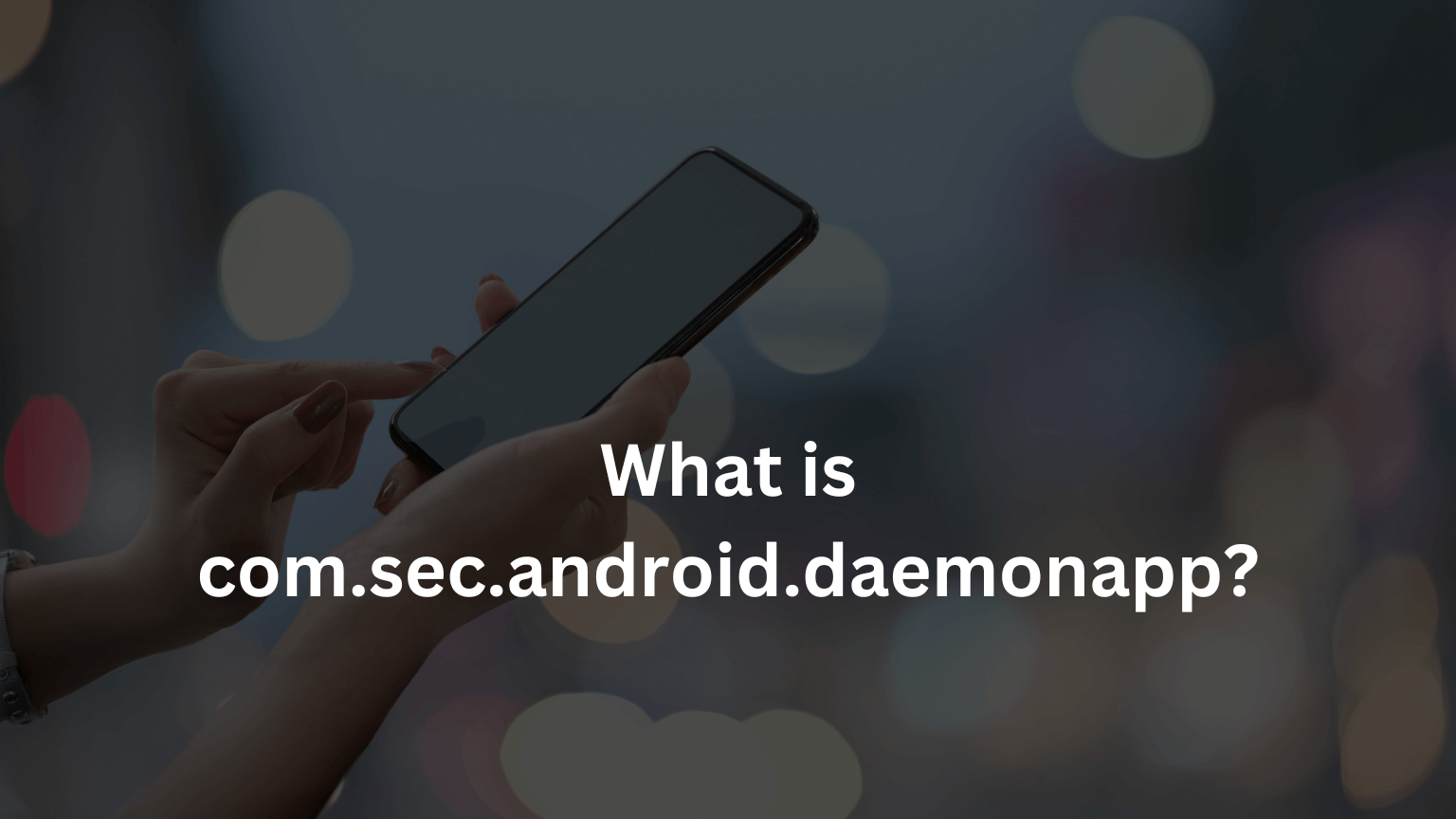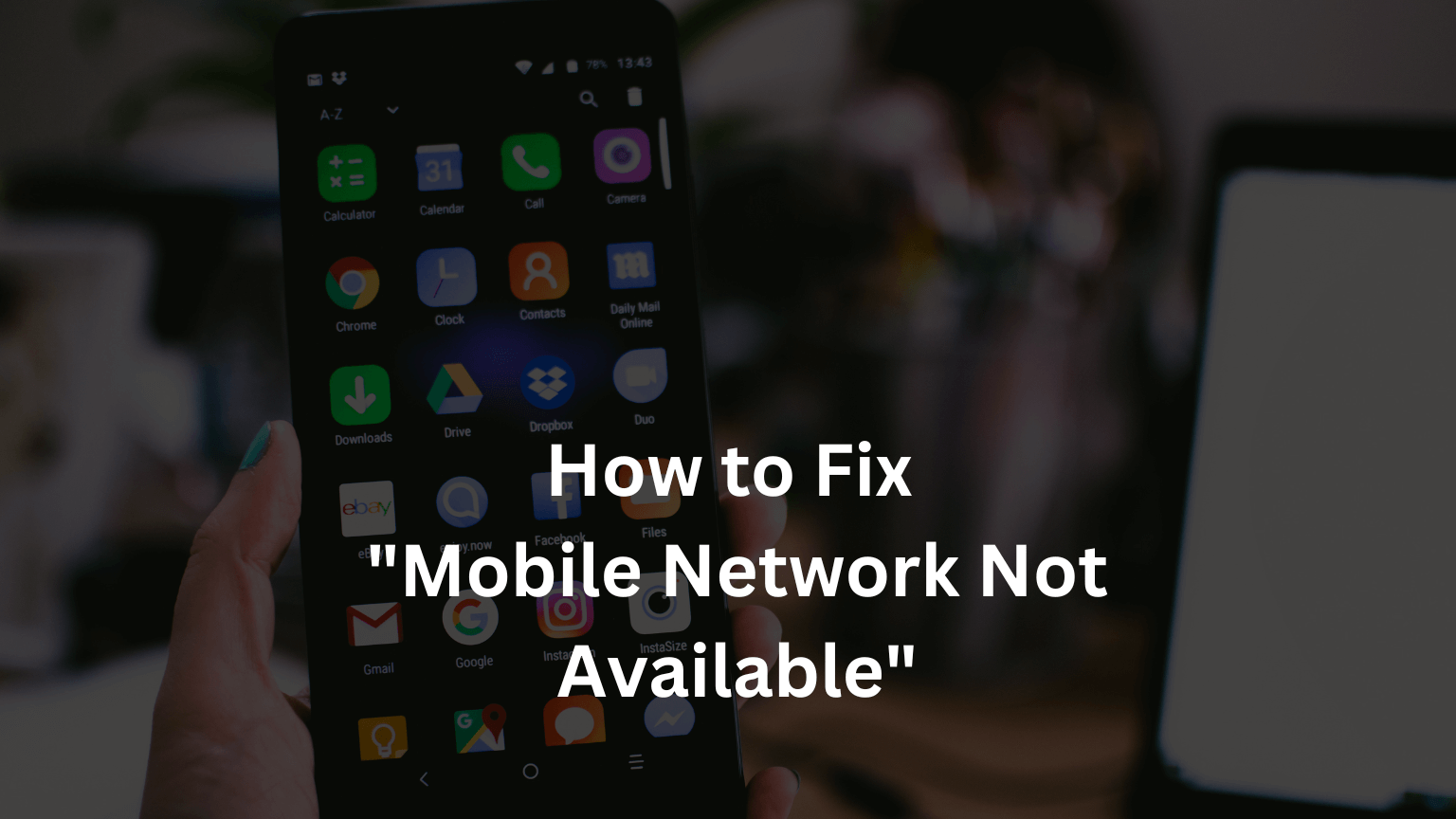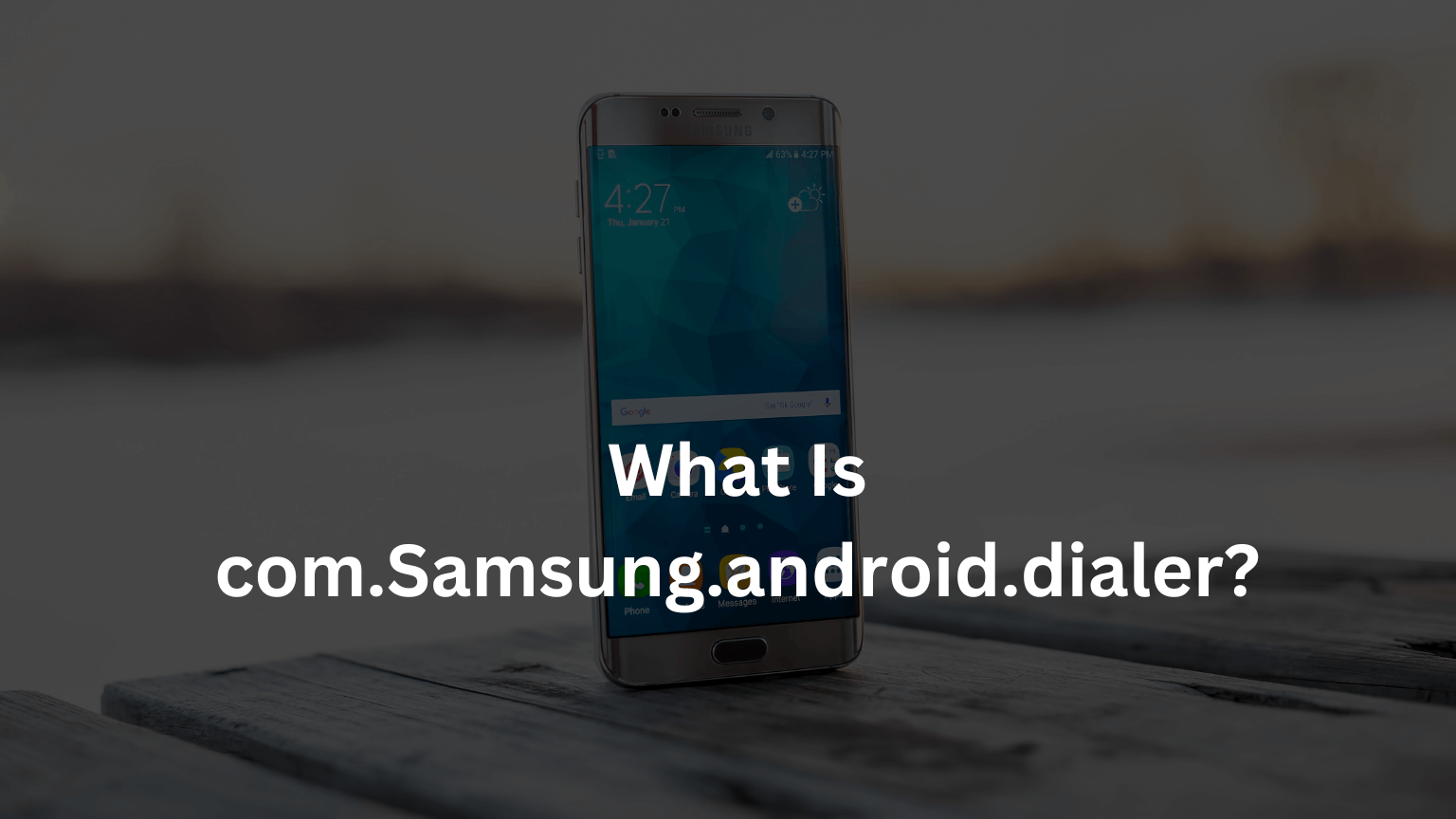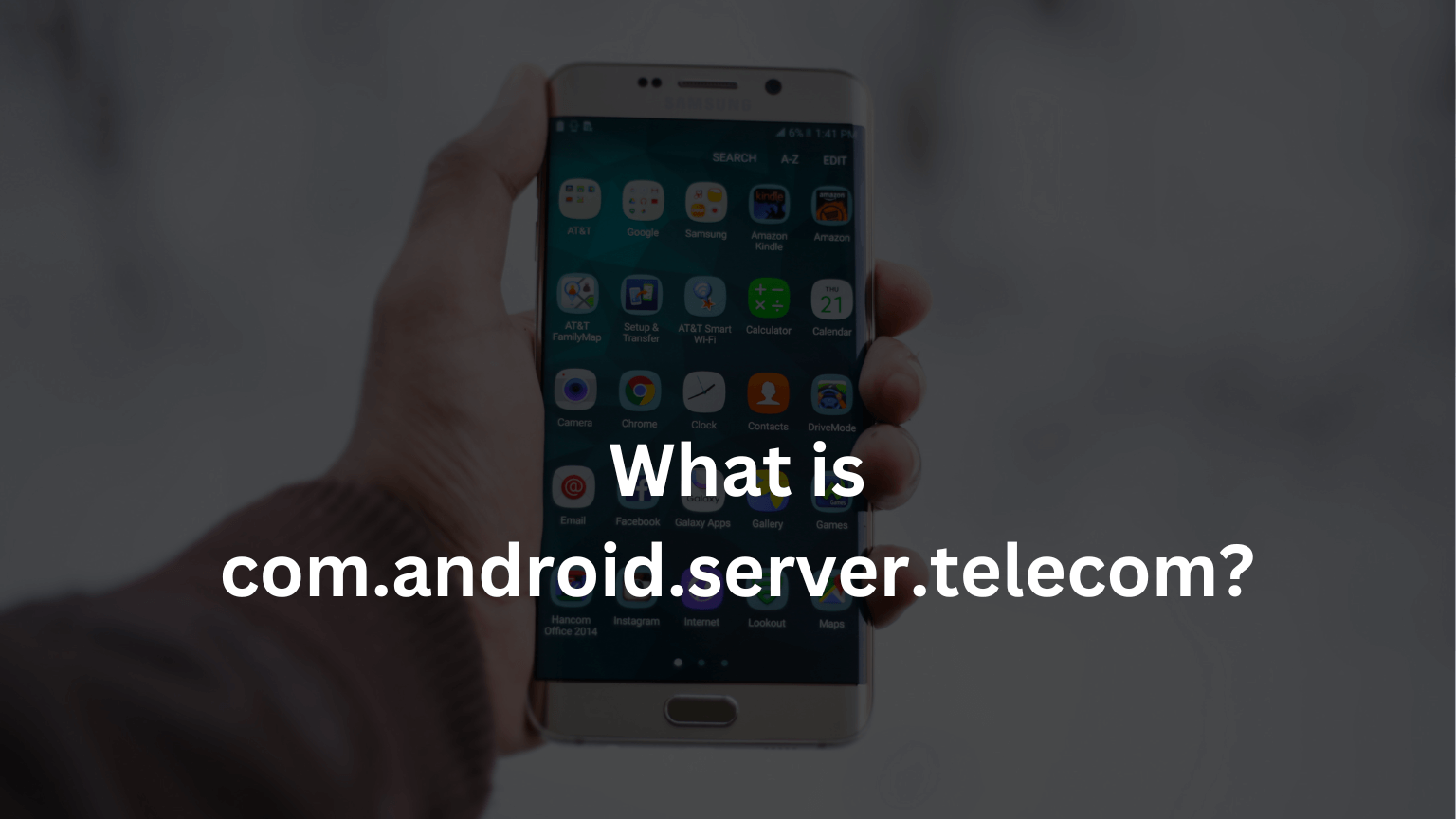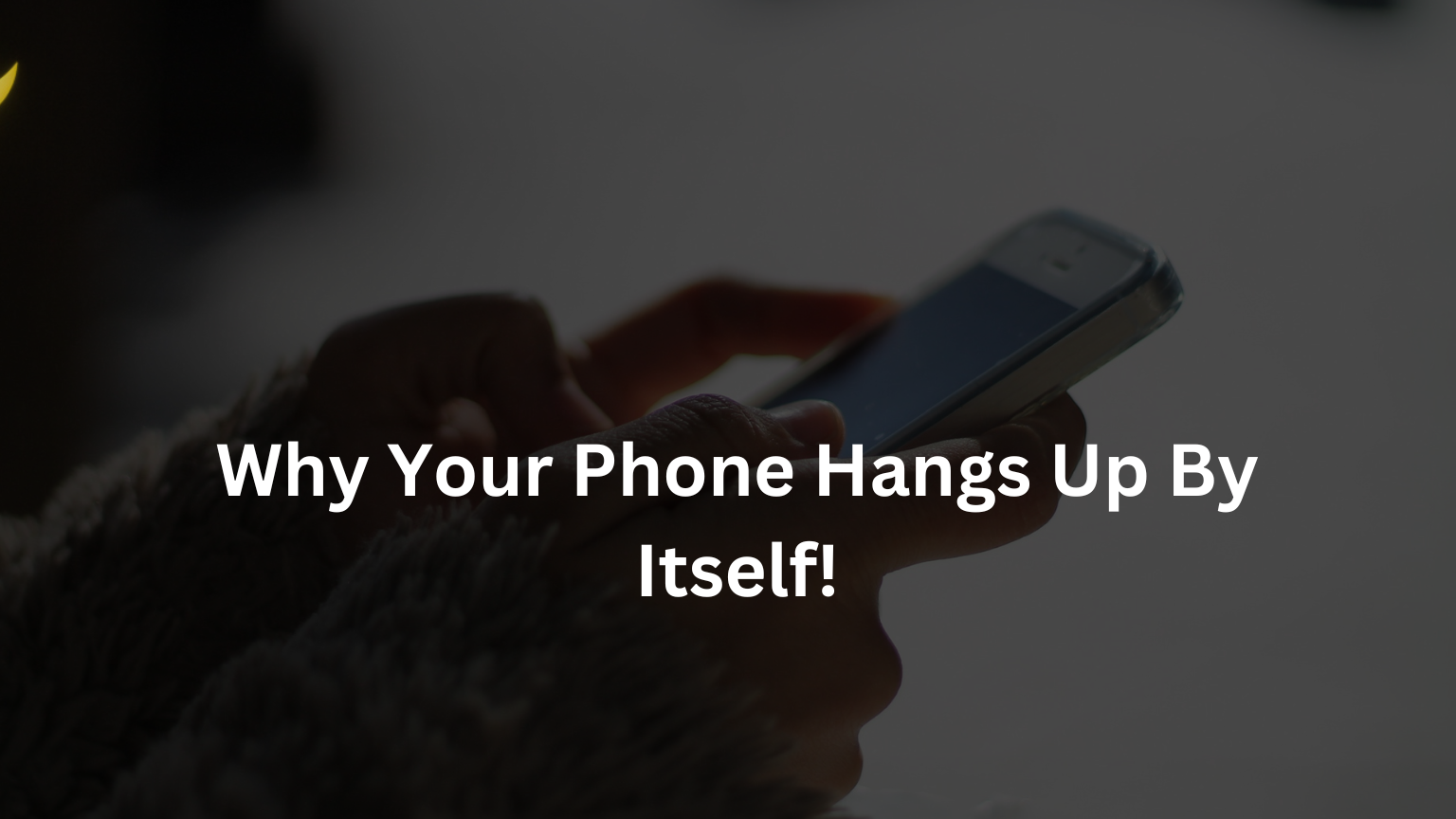How to Fix It When Bluetooth Keeps Stopping on My Android Device?
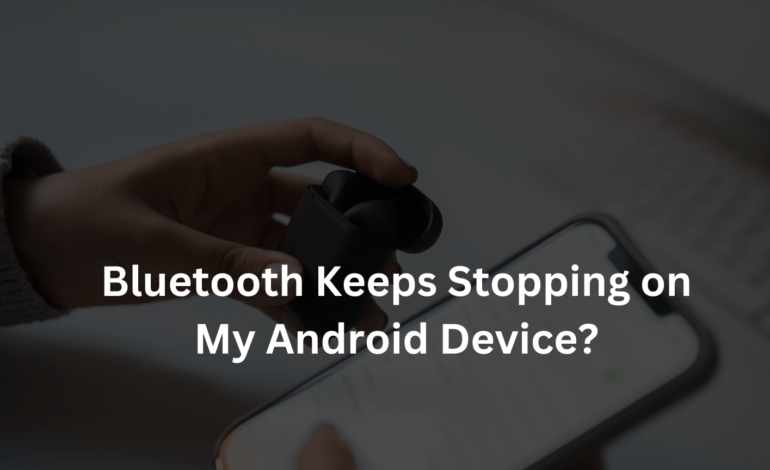
Bluetooth technology has revolutionized how we connect our devices wirelessly, offering convenience and flexibility. However, it can be frustrating when Bluetooth keeps stopping on your Android device. Whether you’re trying to connect your phone to a wireless headset, speaker, or other devices, frequent disconnections can disrupt your experience. This guide will explore various troubleshooting steps to help you fix Bluetooth issues on your Android device and enjoy seamless connectivity.
Common Reasons for “Bluetooth Keeps Stopping” on Android
Bluetooth problems on Android devices can arise due to various reasons. Understanding these causes can help identify the right solution.
Software Glitches and Bugs
Occasional software glitches and bugs are common in Android operating systems, which can interfere with Bluetooth functionality.
Interference from Other Devices
Other electronic devices and wireless networks can cause interference, leading to Bluetooth disconnections.
Outdated Software
Running outdated versions of Android can cause compatibility issues with Bluetooth devices.
Hardware Problems
In some cases, hardware malfunctions in the Android device or the Bluetooth accessory can be the culprit.
Battery Optimization Settings
Battery-saving features on Android may inadvertently turn off Bluetooth to conserve PowerPower, causing disconnections.
Initial Troubleshooting Steps – Bluetooth Keeps Stopping!
Before going into more advanced solutions, try these initial troubleshooting steps.
READ NOW: How to Fix Mobile Network State Disconnected?
Restart Your Android Device
Just restarting can fix many temporary glitches:
- Turn off your device.
- Wait a few seconds.
- Turn it back on.
Toggle Bluetooth On and Off
Sometimes, toggling Bluetooth off and on again can refresh the connection and resolve minor issues:
- Go to Settings.
- Select Bluetooth.
- Toggle the switch off and then on again.
Forget and repair the Bluetooth Device.
Go to mobile Bluetooth settings, forget the problematic device, and then pair it again:
- Open Settings.
- Tap on Bluetooth.
- Select the device and choose Forget.
- Pair the device again.
Check for Interference
Ensure that there are no other electronic devices causing interference:
- Move away from Wi-Fi routers, microwaves, or other Bluetooth devices.
Advanced Troubleshooting Steps
Try these advanced troubleshooting methods if the initial steps don’t resolve the issue.
Update Your Android Software
Ensure your Android mobile device is running the latest software version. Updates often include bug fixes and improvements:
- Go to Settings.
- Select System.
- Tap on Software Update.
- Download and install any available updates.
Reset Network Settings
Resetting network settings can resolve connectivity issues:
- Go to Settings.
- Select System.
- Tap on Reset options.
- Choose Reset Wi-Fi, mobile & Bluetooth.
Clear Bluetooth Cache
Clearing the Bluetooth cache can fix issues caused by corrupted data:
- Go to Settings.
- Select Apps & notifications.
- Tap on See all apps.
- Choose Bluetooth.
- Select Storage & cache.
- Tap on Clear cache.
Check for App Conflicts
Some apps might interfere with Bluetooth. Boot your mobile phone in safe mode to check if the issue persists:
- Press and hold the Power button.
- Touch and hold PowerPower off until you see Reboot to safe mode.
- Tap OK.
If Bluetooth works in safe mode, uninstall recently installed apps one by one.
SEE: NativeDropBoxAgent: Everything You Need to Know
Hardware Solutions for Bluetooth Keeps Stopping!
If software solutions fail, the issue might be hardware-related.
Inspect Your Bluetooth Device
Ensure that your Bluetooth accessory is working correctly. Test it with another device to rule out any faults:
- It may be inaccurate if the accessory doesn’t work with another device.
Check Device Compatibility
Not all Bluetooth devices are compatible with every Android device:
- Verify compatibility in the device’s manual or manufacturer’smanufacturer’s website.
Professional Repair
If you suspect a hardware malfunction in your Android device, seek professional repair services:
- Visit an authorized service center.
- Consult with your device’s manufacturer for repair options.
Preventive Measures
Taking preventive measures can help avoid future Bluetooth issues.
Regular Software Updates
Keep your mobile device up to date with the newest software to ensure compatibility and smooth functioning:
- Regularly check for updates in Settings.
Avoid Interference
Minimize the use of other electronic devices that can cause interference:
- Keep Bluetooth devices away from Wi-Fi routers and other wireless devices.
Routine Maintenance
Regularly clear cache and perform device maintenance to prevent software glitches:
- Use built-in maintenance tools or third-party apps for regular cleanups.
READ: What is CQATest App?
Frequently Asked Questions
Why does my Bluetooth keep disconnecting on my Android device?
- Software glitches, interference, outdated software, or hardware issues can cause Bluetooth disconnections.
How do I reset the Bluetooth settings on my Android device?
- You can reset Bluetooth settings by going to Settings > System > Reset options > Reset Wi-Fi, mobile & Bluetooth.
Why does my Bluetooth device not pair with my Android phone?
- Ensure your devices are compatible and both are in pairing mode. Check for any interference and update your software.
Can outdated software cause Bluetooth issues?
- Yes, running outdated software can lead to compatibility issues and Bluetooth malfunctions.
What should I do if my Bluetooth keeps stopping?
- Start with basic troubleshooting, like restarting your device, toggling Bluetooth, and repairing devices. If the problem persists, try advanced solutions like updating software, clearing cache, and resetting network settings.
Is my Bluetooth device faulty?
- Yes, test your Bluetooth accessory with another device to rule out faults in the accessory.
Conclusion – Bluetooth Keeps Stopping!
Experiencing Bluetooth issues on your Android device can be frustrating, but you can resolve most problems with excellent troubleshooting steps. Following the comprehensive guide, you can fix it when Bluetooth stops on your Android device and ensure smooth, uninterrupted connectivity. Remember to update your software and maintain your device regularly to prevent future issues.