Why is com.google.android.gm not working?
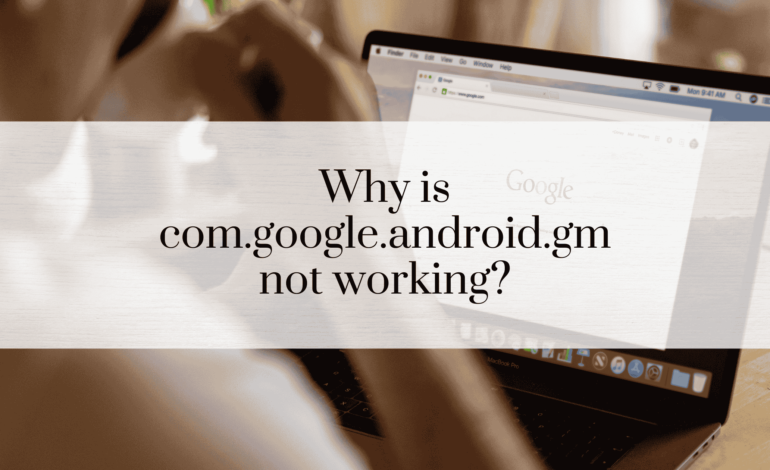
If you’ve encountered issues with the com.google.android.gm package on your Android device, you’re not alone. This package, associated with the Gmail app, plays a critical role in managing your email services on Android. When it stops functioning correctly, users may experience problems such as app crashes, inability to send or receive emails, or complete app unresponsiveness. This article will explore the common causes of this problem and provide actionable solutions to get Gmail running smoothly again.
1. Introduction to com.google.android.gm
The com.google.android.gm package is a core component of the Gmail app on Android devices. Gmail, developed by Google, is one of the most widely used email services globally, offering features such as efficient spam filtering, powerful search capabilities, and seamless integration with other Google services like Google Drive and Calendar.
When com.google.android.gm malfunctions, it directly impacts the functionality of the Gmail app, leaving users unable to access their email or manage their communication effectively.
2. Common Symptoms of Gmail App Malfunction
Users facing issues with the Gmail app often report the following symptoms:
- Frequent crashes: The app closes unexpectedly when opened.
- Email sync issues: New emails do not appear, or old emails fail to load.
- Loading problems: The app becomes unresponsive or takes an unusually long time to load.
These symptoms indicate underlying problems with the com.google.android.gm package.
SEE: What Does com.google.android.googlequicksearchbox Do? A Comprehensive Guide
3. Why Is com.google.android.gm Not Working?
Several factors can lead to issues with the com.google.android.gm package:
- Software Bugs: A bug in the current version of the app may cause unexpected crashes.
- Outdated App Version: Running an older version of the Gmail app may lead to compatibility issues.
- Cache Corruption: Corrupted cache files can hinder the app’s performance.
- System Conflicts: Conflicts between the Gmail app and other installed apps or system settings can disrupt its functionality.
4. Diagnosing the Problem
Before diving into solutions, diagnosing the root cause of the problem is essential. Here’s how:
- Check App Permissions: Ensure Gmail has the necessary permissions, such as access to your device’s storage, contacts, and network.
- Run System Diagnostics: Use built-in diagnostic tools on your Android device to identify potential issues.
5. Basic Troubleshooting Steps
Restart Your Device
A simple restart can resolve many temporary glitches.
Clear Cache and Data
- Go to Settings > Apps > Gmail.
- Tap Storage.
- Select Clear Cache and Clear Data.
6. Update or Reinstall Gmail App
Steps to Update Gmail
- Open the Google Play Store.
- Search for Gmail.
- If an update is available, tap Update.
Reinstalling the App
If updating doesn’t work:
- Uninstall the app.
- Reinstall it from the Play Store.
7. Check for System Updates
Keeping your device’s operating system up to date ensures compatibility with the latest apps.
How to Update Your Device
- Go to Settings > System > System Updates.
- Tap Check for Updates.
- Install any available updates.
8. Verify Internet Connection
Ensure a stable internet connection for Gmail to function correctly.
Troubleshooting Internet Issues
- Restart your router.
- Switch between Wi-Fi and mobile data.
- Check if other apps are connecting to the internet.
9. Remove and Re-add Google Account
Sometimes, removing and re-adding your Google account can resolve sync and login issues.
Steps to Remove Your Account
- Go to Settings > Accounts.
- Select your Google Account and tap Remove Account.
Add Your Account Back
- Return to Accounts and tap Add Account.
- Follow the prompts to re-add your Google account.
10. Fixing Sync Issues
If Gmail isn’t syncing:
- Open Settings in the Gmail app.
- Select your account.
- Ensure Sync Gmail is checked.
11. Third-Party App Conflicts
Certain third-party apps, especially those related to security or battery optimization, may interfere with Gmail.
Identifying Conflicting Apps
- Boot your device in Safe Mode to disable third-party apps temporarily.
- If Gmail works in Safe Mode, a third-party app may be the culprit.
12. Perform a Factory Reset
If all else fails, performing a factory reset can resolve deep-seated issues. However, this should be a last resort.
Backup Your Data
Ensure all important data is backed up before performing a reset.
13. Alternatives to Gmail App
If you cannot resolve the issue, consider using:
- Gmail Web Version: Accessible via your mobile browser.
- Other Email Clients: Apps like Microsoft Outlook, BlueMail, or K-9 Mail offer robust email solutions.
14. Preventing Future Issues
To avoid future problems with com.google.android.gm, follow these best practices:
- Regularly update your apps and operating system.
- Clear cache periodically.
- Avoid installing untrusted third-party apps.
15. FAQs About com.google.android.gm Issues
Q1: What is com.google.android.gm?
A: It is the package name for the Gmail app on Android devices.
Q2: Why does Gmail keep crashing?
A: Crashes can be caused by outdated versions, corrupted cache, or conflicts with other apps.
Q3: How can I clear the Gmail cache?
A: Go to Settings > Apps > Gmail > Storage, then tap Clear Cache.
Q4: Why is Gmail not syncing?
A: Check your sync settings, internet connection, or remove and re-add your Google account.
Q5: Can I use Gmail without the app?
A: Yes, you can access Gmail via a web browser or alternative email apps.
Q6: Is it safe to perform a factory reset?
A: Yes, but ensure you back up your data first as it will erase everything on your device.
Conclusion – com.google.android.gm
When com.google.android.gm is not working, it can disrupt your email management, affecting personal and professional communication. By following the steps outlined in this guide, you can diagnose and fix the problem efficiently. Whether it’s clearing the cache, updating the app, or reconfiguring your Google account, these solutions should help restore your Gmail app to full functionality.







